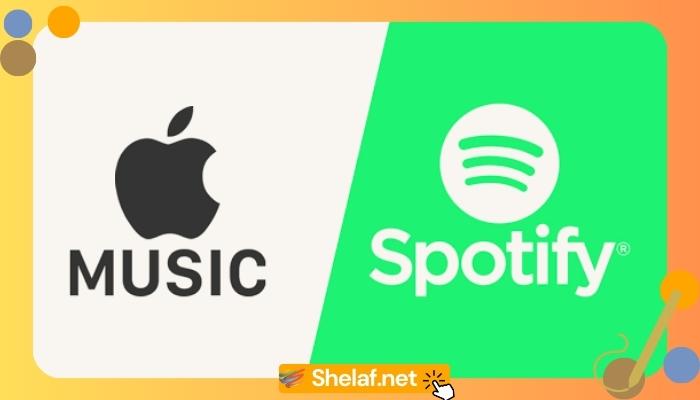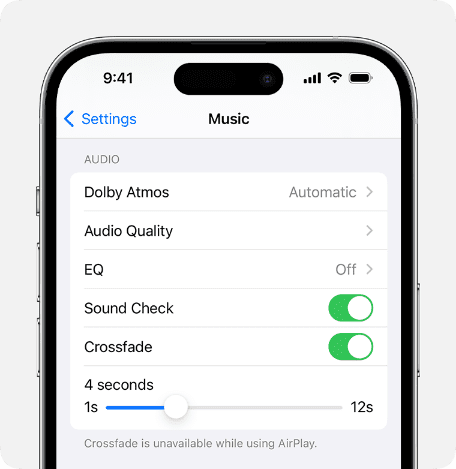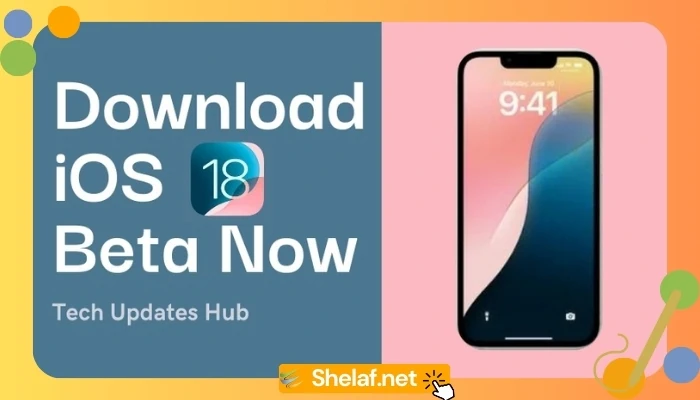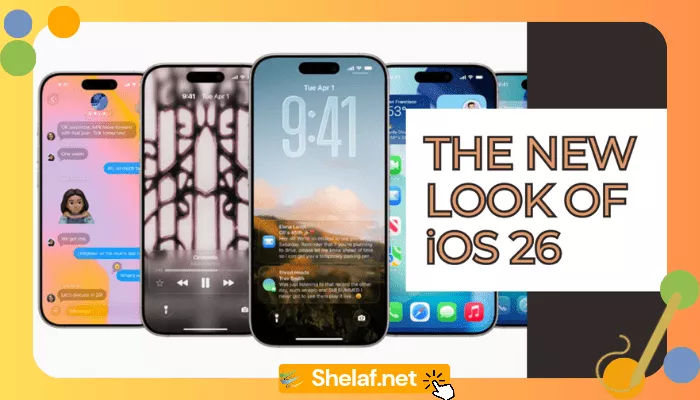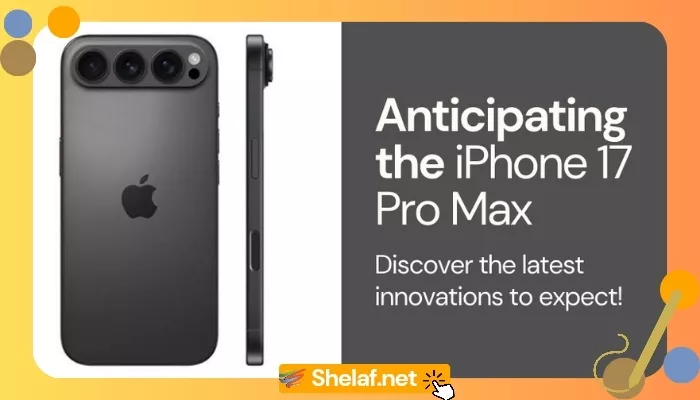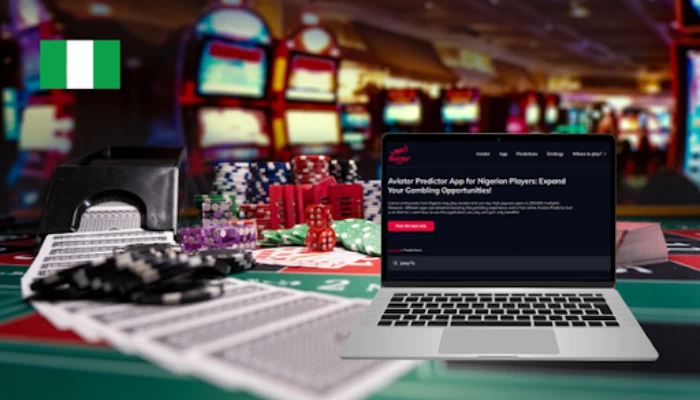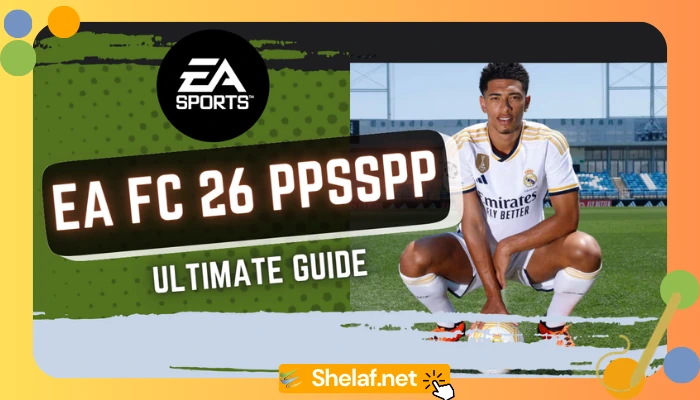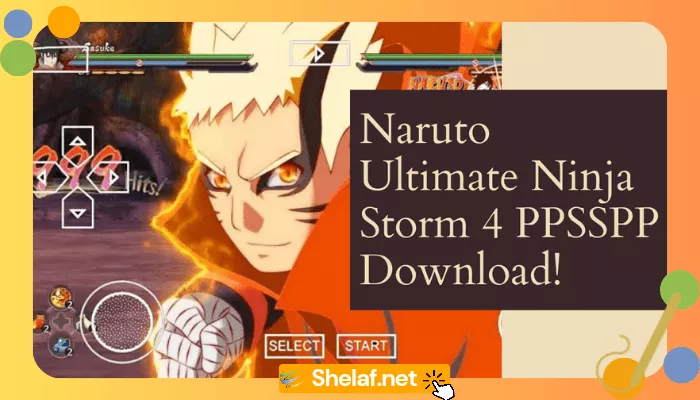Are you a music enthusiast who’s been toggling between Apple Music and Spotify? While Apple Music has always been known for its audiophile quality, it’s sometimes lagged in terms of user-friendly features. Spotify has led the way with innovations like karaoke mode and seamless crossfades, leaving Apple Music users wanting more.
However, Apple Music stepped up its game in late 2022 with the introduction of “Apple Music Sing” to compete with Spotify’s karaoke mode. Now, with the release of iOS 17, Apple Music has quietly rolled out an automated crossfade feature to level the playing field.
The catch? Apple hasn’t made much noise about it. This feature lies hidden in the Settings menu, and it’s not enabled by default. Don’t worry; we’re here to help unlock this musical gem. Read on to discover how to activate the new Apple Music crossfader.
Contents
How to Activate the Apple Music Crossfade Feature
Before we dive in, ensure that your device is running iOS 17. If you need assistance updating your iPhone, we can guide you through the process.
1. Navigate to Settings > Music
Begin by opening the Settings app on your iOS device and selecting “Music.”
2. Toggle on the Crossfade Feature
Scroll down the Music settings page until you find the “Crossfade” option. Toggle it on to activate the feature.
3. Customize the Crossfade Timer
To tailor your crossfade experience, adjust the timer slider. This slider determines when the crossfade effect begins at the end of a song. For example, if you set it to seven seconds, the crossfade will seamlessly transition from the current song to the next as the first song approaches its conclusion.
4. Witness the Magic
With everything set up, open the Apple Music app and play a song. Queue up a second track, and you’ll experience the crossfade in action. Watch as the song title changes before the first song fades out, making for a smoother and more enjoyable listening experience.
Following these simple steps, you can elevate your Apple Music experience and enjoy seamless transitions between your favorite songs. Say goodbye to abrupt interruptions and hello to a DJ-worthy playlist flow.
Now that you’ve unlocked this hidden gem in Apple Music, you can curate playlists with effortless transitions and impress your friends with your newfound DJ skills. Enjoy your music like never before, courtesy of Apple’s understated yet powerful crossfade feature in iOS 17.
With this feature at your fingertips, your music sessions will never be the same again. Don’t miss out on the chance to enhance your listening experience and take full advantage of all that Apple Music has to offer. Give your playlists the professional touch they deserve and let the music flow seamlessly from one track to the next.
Make the most of your iOS 17 upgrade and explore the many possibilities that await in Apple Music. Join the ranks of music enthusiasts who have discovered this hidden gem and elevate your music library to new heights. Enjoy the perfect blend of songs and transitions, all thanks to the Apple Music crossfade feature.
Unlock the magic of Apple Music’s crossfade feature today, and experience music like never before. Dive into your favorite tunes and let the music carry you away on a seamless journey of sound. The power to create unforgettable playlists is now in your hands. Happy listening!