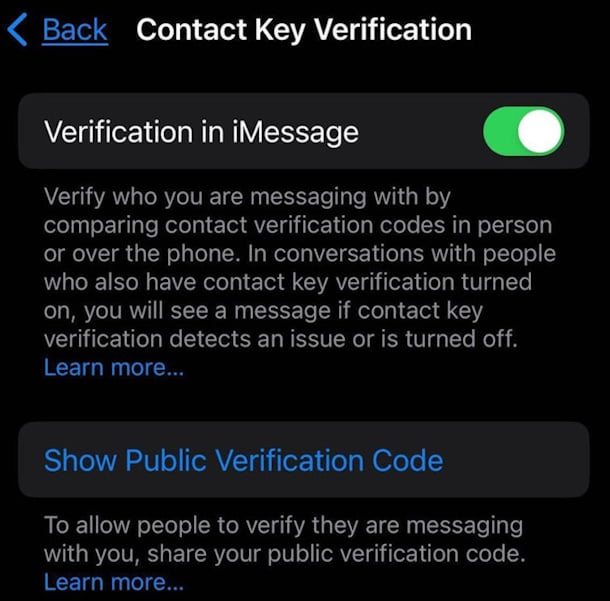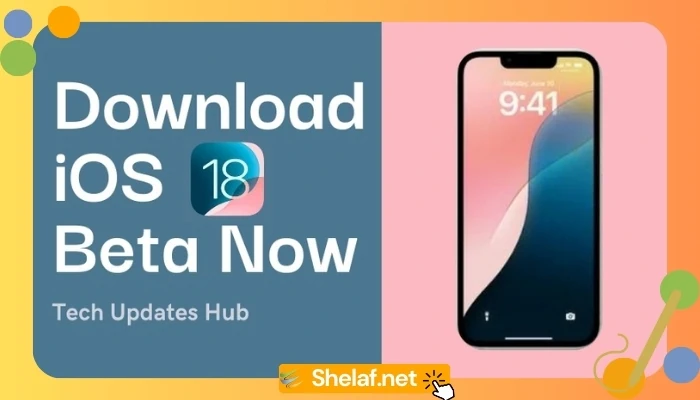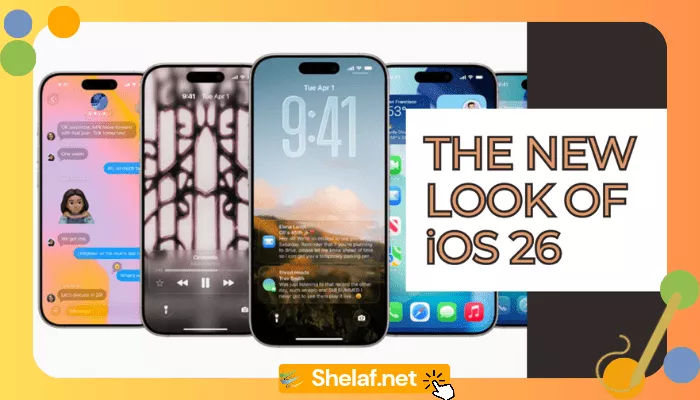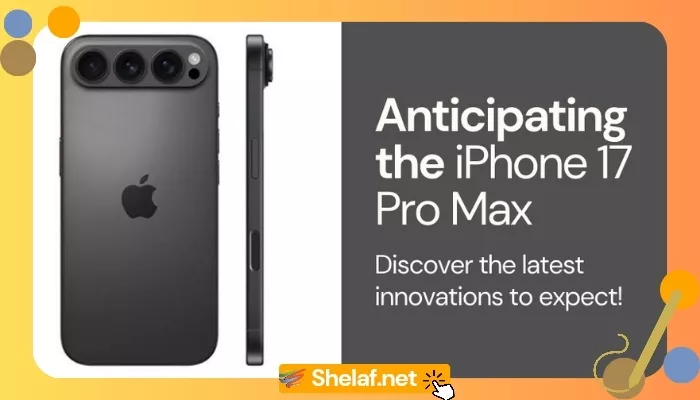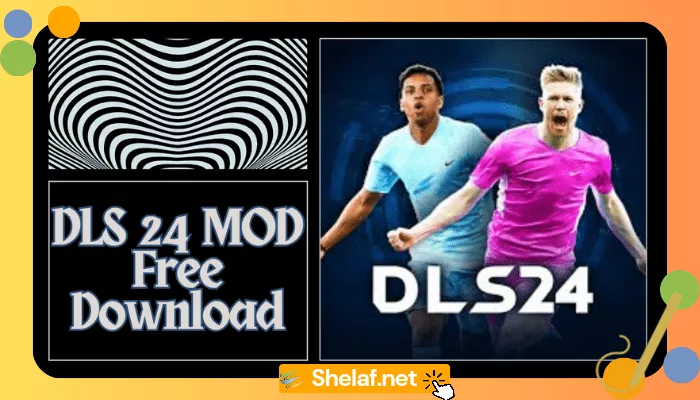Apple’s commitment to user security takes a major leap forward with its iOS 17 releases. While iOS 17.4 brought several much-needed new features, iOS 17.2 included Contact Key Verification, a potent security feature tailored for high-risk users. By guaranteeing that you are messaging the intended person and not a fraudster, this feature offers exceptional safety.
Contents
What is Contact Key Verification?
Contact Key Verification is a cutting-edge security mechanism within iMessage that verifies the identity of those you’re communicating with. It’s particularly valuable for individuals facing heightened cybersecurity threats, such as:
- Journalists
- Political figures
- Human rights activists
- Business executives handling sensitive data
While the average user might not consider themselves a target, Contact Key Verification offers an invaluable layer of protection should your communications ever become a point of interest for attackers.
Why You Should Consider Enabling It
If you handle confidential information or your work makes you a potential target of sophisticated cyberattacks, Contact Key Verification is a must-have security tool. Think of it as an extra fortress around your iMessage conversations.
How to Enable Contact Key Verification
Setting up Contact Key Verification is incredibly easy:
- Open the Settings app on your iPhone.
- Tap on your Apple ID (the banner with your name and picture).
- Scroll down and select Contact Key Verification.
- Toggle the switch next to Verification in iMessage to the ‘on’ position.
Important to Note: Both you and the person you wish to have secure communication with must have Contact Key Verification enabled for it to function.
Verifying Your Contacts (and Yourself!)
- Once enabled, go back to the Contact Key Verification menu.
- Select Show Public Verification Code to display your unique code.
- Share this code securely with your contacts (via a trusted messaging platform or in person).
Your contacts can use this code to confirm they are genuinely messaging you. If their version of your code doesn’t match the shared one, it’s a red flag that someone may be trying to intercept or impersonate you.
Generating Codes within Messages
- Open the Messages app and start/select a conversation.
- Tap on the contact’s name at the top.
- Tap Verify Contact
- You and your contact will simultaneously see a six-digit code appear.
- Compare codes carefully. If they match:
- Tap Mark as Verified.
- Tap Update on the following screen.