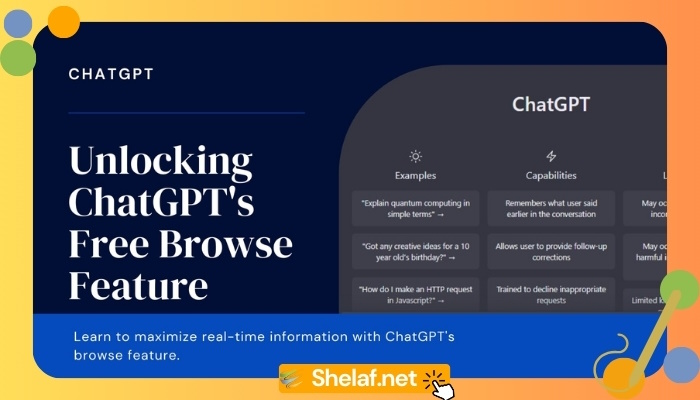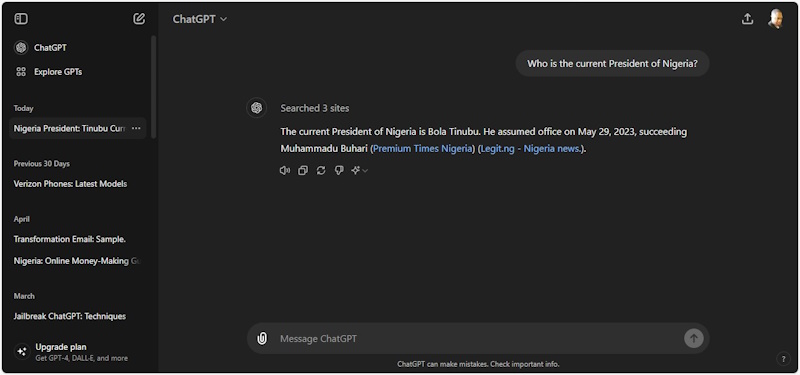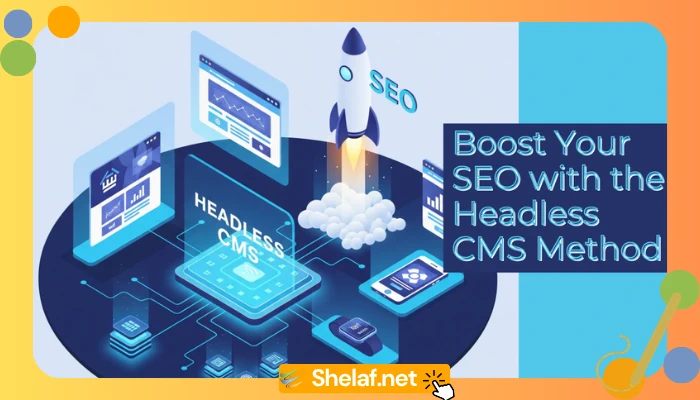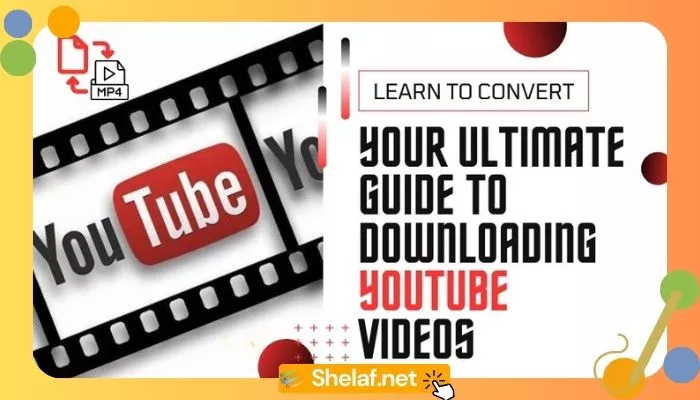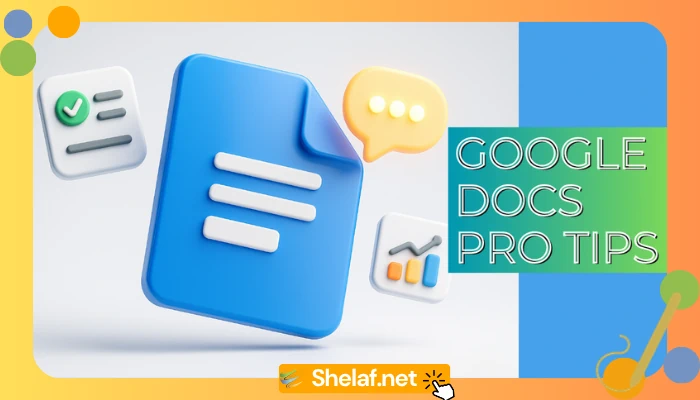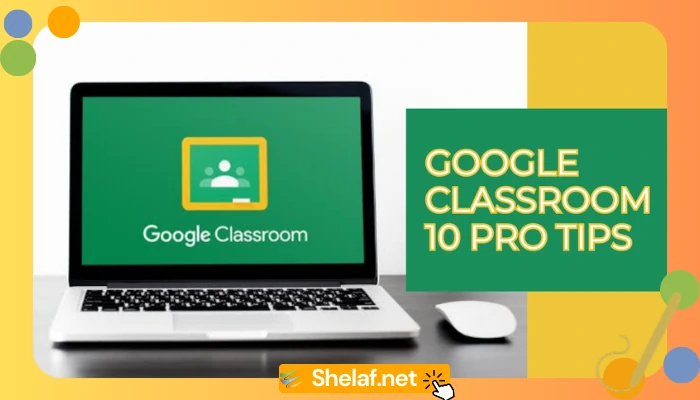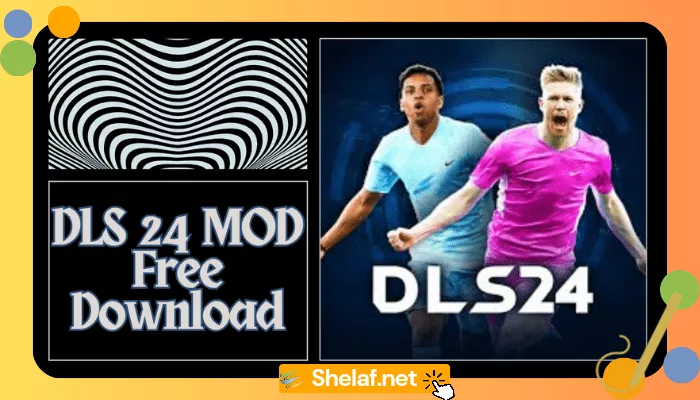The inability of ChatGPT to obtain real-time information was a significant obstacle for many years. But do not worry, my fellow geeks! A ground-breaking fix was introduced with OpenAI’s Spring Update: the Browse feature. This thorough, search-engine-optimized tutorial will help you use ChatGPT’s free browsing features and get the most out of your inquiry.
Contents
Getting Past the Knowledge Barrier in ChatGPT
ChatGPT’s pre-trained dataset was the only source of information it used in its previous free edition, which restricted its knowledge to a single moment. This implies that recent occurrences should have been noticed. But ChatGPT can dynamically access and interpret online content thanks to the Browse feature, giving you access to the most recent data.
Advantages of ChatGPT’s Browse Feature
- Stay current with real-time updates. Craving the latest news? No problem! Ask ChatGPT anything related to current events, and Browse will seamlessly retrieve relevant information, keeping you informed.
- Enhanced Credibility with Verified Sources: Transparency is key. When Browse is activated, ChatGPT includes links to the websites from which it sources its information. This allows you to verify the information and delve deeper if desired. This is particularly valuable considering the potential for “hallucinations” in generative AI models.
Unveiling the Activation Process
Intrigued to unlock ChatGPT’s web browsing power? While the interface might seem cryptic at first glance, activating Browse is surprisingly straightforward. Here’s a step-by-step breakdown:
Step 1: Secure your ChatGPT account (optional but highly recommended)
OpenAI allows you to use ChatGPT without an account. However, to access premium features like Browse, Vision, data analysis, file uploads, and GPT access, creating an account is essential.
The registration process is a breeze. You can either create a dedicated OpenAI account or leverage your existing Google or Microsoft credentials. We find the latter to be the most convenient option.
Step 2: Craft Your Current Event Inquiry
The beauty of Browse lies in its automatic activation. You don’t need to fiddle with hidden settings. Simply ask ChatGPT a question related to current events, and Browse will silently spring into action.
For instance, a query like “Who is the current President of Nigeria?” will trigger Browse to scour the web for the answer and present it alongside relevant sources.
Step 3: Experience the Power of Informed Responses
That’s it! You’ve successfully unlocked ChatGPT’s free web browsing capabilities. Now, feel free to bombard the chatbot with your most pressing questions, from the latest political developments to trending social media topics. Browse will ensure you receive well-informed and up-to-date responses, complete with source verification.
Beyond the Basics: Exploring ChatGPT’s Full Potential
This guide focused on leveraging Browse for free. However, OpenAI offers a paid tier that unlocks even more advanced features. Consider exploring these options if you require more in-depth functionalities or have a higher volume of inquiries.
For those seeking to push the boundaries of ChatGPT’s capabilities, check out our previous article, “Jailbreak ChatGPT: Breaking the AI’s Rules (and Why You Might Think Twice)“. This piece delves into advanced techniques (use with caution!), while this guide empowers you to leverage the power of official features.
In summary, welcome to a new era of information access
With the addition of the Browse feature, ChatGPT has advanced significantly, becoming a dynamic information center rather than a static knowledge store. Browse gives you the ability to remain informed and explore current events with an unprecedented level of convenience by integrating real-time online data. So, experiment with this exciting feature, unleash the power of current knowledge, and elevate your ChatGPT interactions to the next level!