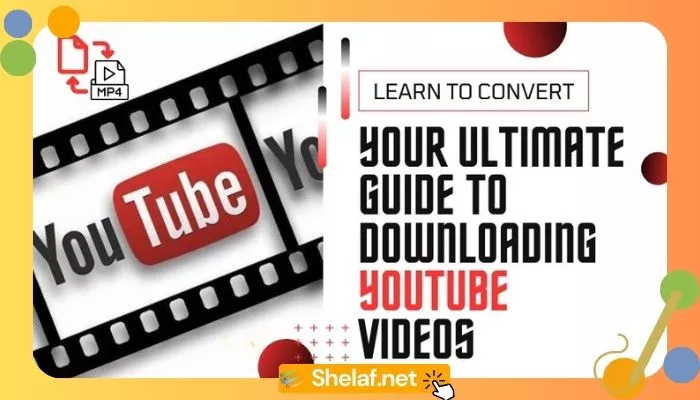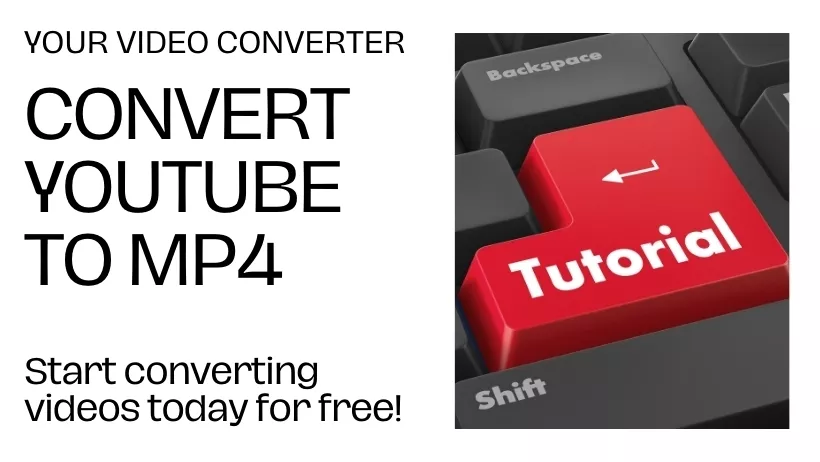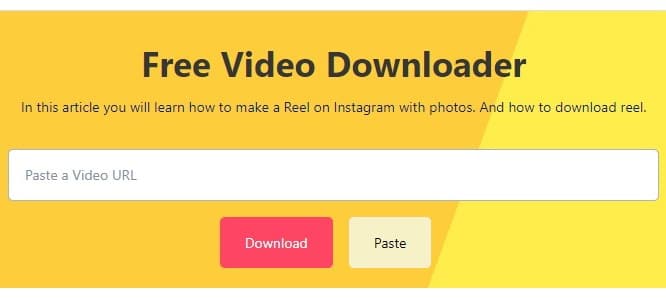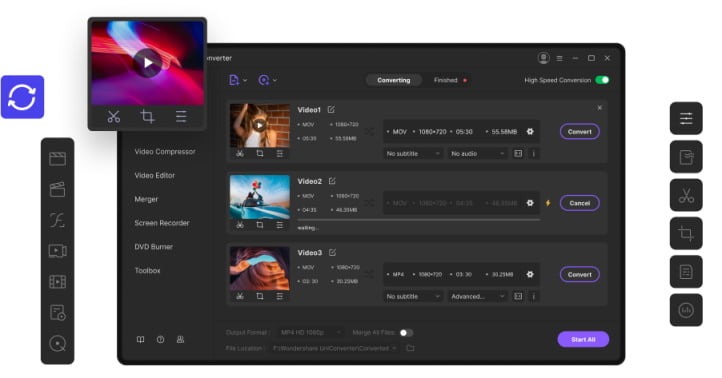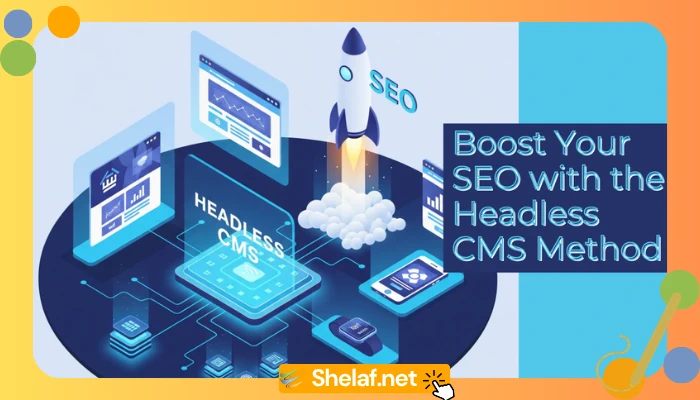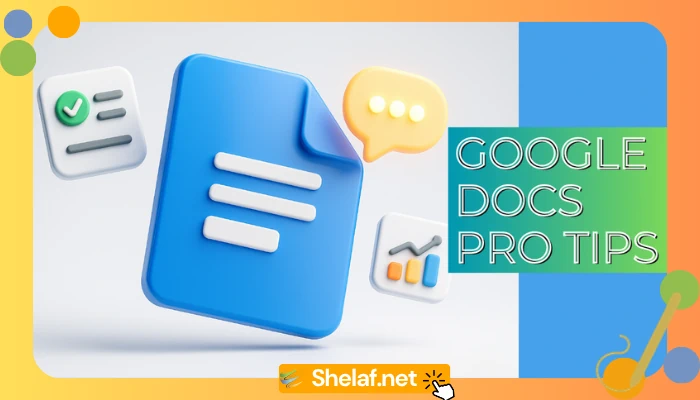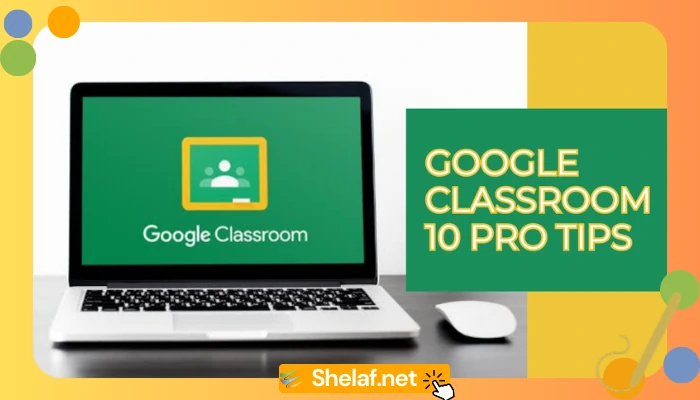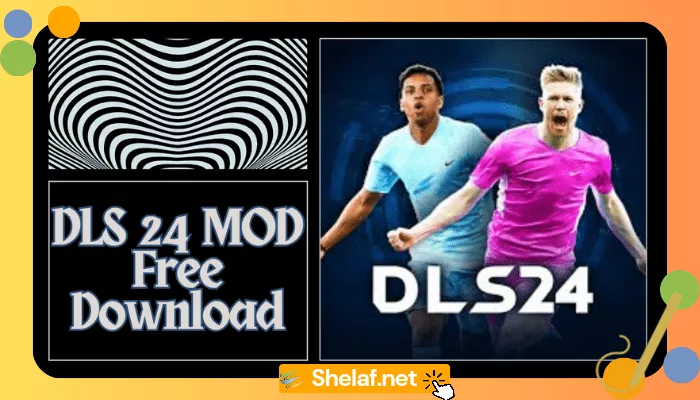In the current digital era, YouTube has emerged as the preferred medium for consuming video content. YouTube has an extensive collection of videos that appeal to various interests, including music videos, entertaining vlogs, and instructional lessons. But occasionally, you might want to watch your favorite YouTube videos offline—for example, when traveling a long distance or in a place with spotty internet access. This is the point at which YouTube to MP4 conversion is useful.
If you’re more interested in extracting audio, you can also check out our guide on YouTube to MP3: Build Your Offline Music Library in Minutes, which provides a quick way to convert YouTube videos to MP3 format.
MP4, also known as MPEG-4 Part 14, is a popular video file format with good cross-platform and device compatibility. You can easily keep YouTube videos on your computer, smartphone, or tablet and watch them anytime, anywhere, without requiring an online connection by converting them to MP4.
We’ll walk you through each step of the process of converting YouTube to MP4 using several ways in this in-depth tutorial. We’ll look at both offline and online resources that accommodate different user tastes and levels of technological proficiency. You can easily complete this activity using a proper way, regardless of your level of tech expertise.
Now let’s get started and learn how to enable the flexibility of watching YouTube videos offline!
Contents
Understanding YouTube to MP4 Conversion
Let’s first examine the fundamentals of YouTube to MP4 conversion before getting into the specific techniques. To make it simple, it’s taking a YouTube URL, pulling out the video content, and then converting it to an MP4 file format. Following this procedure, you can watch the movie using a suitable media player and store it locally on your device.
Why Convert YouTube to MP4?
- Offline Viewing: The most obvious advantage is that you can view YouTube videos offline, even when you don’t have an internet connection. Check out our Ultimate YouTube Music Playlist for Upbeat Country Hits if you’re searching for some playlist inspiration. It’s great for lounging at home or taking a road trip.
- Portability: You can watch your favorite videos on the move by transferring the MP4 files to your tablet, smartphone, or any other portable device.
- Archiving: You can compile your best YouTube videos into a personal library by converting them to MP4. This way, you’ll always have access to your films, even if YouTube decides to take them down.
- Editing and Sharing: Once converted to MP4, you can easily edit the videos using video editing software or share them with others through various channels.
For those considering subscribing to YouTube TV, make sure you’re aware of the Hidden YouTube TV Costs: What You Need to Know Before Subscribing, so you’re not caught off guard by extra fees.
Now that we understand the significance of YouTube to MP4 conversion, let’s explore the different methods available to achieve this.
Methods to Convert YouTube to MP4
There are numerous ways to convert YouTube videos to MP4, each with its own advantages and limitations. We’ll discuss some of the most popular and reliable methods:
- Online YouTube to MP4 Converters
- Desktop Software
- Browser Extensions
- Mobile Apps
Let’s delve into each method in detail:
1. Online YouTube to MP4 Converters
You can convert YouTube videos to MP4 right from your browser with online converters, which are web-based programs. They don’t require software installation, making them convenient and simple to use.
An overview of how to utilize an online converter is provided here:
- Locate a Reputable Online Converter: Use your favorite search engine to look for a reliable online YouTube to MP4 converter. Seek converters with an easy-to-use interface, quick conversion times, and compatibility for different video quality levels.
- Copy the URL of the YouTube video: Open the YouTube video that you wish to convert, then use your browser’s address bar to copy its URL.
- Paste the URL into the Converter: Go to the website of the online converter and enter the URL of the YouTube video that you copied into the specified input area.
- Decide on the Output Format and Video Quality: Choose the MP4 output format and the video quality you want. Standard definition (SD), high definition (HD), and even 4K resolution are available on most converters.
- Start the converting: To begin the converting process, click the “Start” or “Convert” button. The video will be downloaded from YouTube and converted to MP4 format by the converter.
- Download the Converted MP4 File: A download link will be given when the conversion is finished. To save the MP4 file that has been converted to your device, click the link.
Pros:
- No software installation is required.
- Easy to use and accessible from any device with an internet connection.
- Often free to use.
Cons:
- Conversion speed may vary depending on internet connection and server load.
- May have limitations on file size or video length.
- Some converters may display ads or have privacy concerns.
2. Desktop Software
Desktop software offers a more robust and feature-rich solution for converting YouTube. Use desktop software:
- Choose and Install Software: Look into and pick a dependable desktop YouTube to MP4 converter that works with your operating system and meets your wants. Among the well-liked choices are Any Video Converter, WinX HD Video Converter Deluxe, and 4K Video Downloader.
- Copy the YouTube Video URL: Go to the YouTube video you want to convert and copy the URL.
- Paste the URL in the Software: To paste the YouTube video URL, open the installed software and look for the paste option.
- Configure Output Settings: Select MP4 as the output format, then change the resolution, video quality, and other parameters to suit your tastes. Additional functionality like batch conversion, video editing, and support for subtitles may be available with some applications.
- Start the Conversion: To get the conversion started, click the “Convert” or “Start” button. The video will be downloaded from YouTube and converted to MP4 format by the program.
- Access the Converted MP4 File: The software will often offer a link or point you in the direction of the folder containing the converted MP4 file when the conversion is finished.
Pros:
- Faster conversion speeds compared to online converters.
- More control over output settings and additional features.
- Can handle larger file sizes and longer videos.
- Often offer batch conversion for multiple videos.
Cons:
- It requires software installation and occupies disk space.
- May have a learning curve for beginners.
- Some software may come with a price tag.
3. Browser Extensions
Browser extensions offer a convenient way to convert YouTube to MP4 directly from your web browser without navigating to external websites. They integrate seamlessly with your browser and provide a browser extension:
- Install the Extension: Search for a reputable YouTube to MP4 converter extension in your browser’s extension store. Popular options include Video Downloader Professional, Addoncrop YouTube Video Downloader, and Easy YouTube Video Downloader Express.
- Activate the Extension: After installation, make any required configurations and activate the extension.
- Locate and open the YouTube video: Launch the YouTube video that has to be converted.
- Click the Extension Icon: Locate and click the extension icon in the toolbar of your web browser.
- Decide on the Output Format and Video Quality: Choose the MP4 output format and the video quality you want.
- Get the Conversion Started: For the conversion to begin, click the “Download” or “Convert” button. The video will be downloaded from YouTube and converted to MP4 format by the extension.
- Access the Converted MP4 File: Generally, the converted MP4 file is saved to a folder that is specified in the extension’s settings or to the download location that your browser uses by default.
Pros:
- Convenient and integrated with your browser
- No need to navigate to external websites
- Often free to use
Cons:
- May have limitations on file size or video length.
- Conversion speed may vary depending on internet connection and browser performance.
- Some extensions may display ads or have privacy concerns.
4. Mobile Apps
If you prefer to convert YouTube to MP4 on your smartphone or tablet, mobile apps offer a convenient solution. These apps are designed to use a mobile app:
- Install the App: Search for a reliable YouTube to MP4 converter app in your device’s app store. A few well-liked choices include InsTube, Snaptube, and Videoder.
- Copy the URL of the YouTube video: Open your mobile browser or the YouTube app, then copy the URL of the video that you wish to convert.
- Launch the Converter application: Find the option to insert the YouTube video URL when you launch the installed converter program.
- Decide on the Output Format and Video Quality: Choose the MP4 output format and the video quality you want.
- Get the Conversion Started: To begin the converting process, tap the “Download” or “Convert” button.
- Access the Converted MP4 File: Generally, the converted MP4 file is stored to the internal storage of your smartphone or to a folder that is specified in the app’s settings.
Pros:
- Convenient for converting YouTube to MP4 on mobile devices.
- User-friendly interface designed for touchscreens.
- You can access and manage converted files directly on your device.
Cons:
- May have limitations on file size or video length.
- Conversion speed may vary depending on internet connection and device performance.
- Some apps may display ads or have privacy concerns.
Choosing the Right Method
With various methods available, selecting the most suitable one for your needs is essential. When choosing, keep the following things in mind:
- Convenience: Online converters or browser extensions may be the best option if you’re looking for a simple, fast fix.
- Control and capabilities: Desktop software can be a better option if you need more control over the output parameters and extra capabilities like batch converting or video editing.
- Device Compatibility: A specialized mobile app would be the most practical choice if you utilize a mobile device for your primary computing needs.
- Privacy and Security: Use caution while utilizing extensions or converters available online, since some may gather user data or show advertisements. Select trustworthy products that put security and privacy first.
Crucial Points to Remember
Whichever approach you decide on, bear the following in mind:
- Copyright: Adhere to copyright laws and YouTube’s terms of service. Avoid converting copyrighted material without permission.
- Video Quality: Select the right video quality according to your requirements and storage capacity. Videos with better quality will by definition take up greater amounts of space.
- Conversion Speed: Conversion speed can vary depending on the method used, internet connection, and device performance. Be patient, especially when converting larger files or using online tools.
- Legality: While converting YouTube videos for personal use is generally acceptable, distributing or selling copyrighted content without permission is illegal.
Conclusion
There are several options for watching your favorite videos offline, on any device, and whenever it’s convenient for you when you convert YouTube to MP4. The procedure is rather simple, regardless of whether you want to use desktop software, smartphone apps, browser extensions, or internet converters. Keeping in mind the crucial factors outlined above, select the approach that best meets your requirements and tastes.
Always be mindful of copyright regulations and only convert videos that you are authorized to download or possess. Following the step-by-step directions in this article will allow you to easily convert YouTube to MP4 and enjoy offline video content.
So, go ahead and explore the vast world of YouTube videos, knowing that you can now save them for offline viewing whenever and wherever you desire.