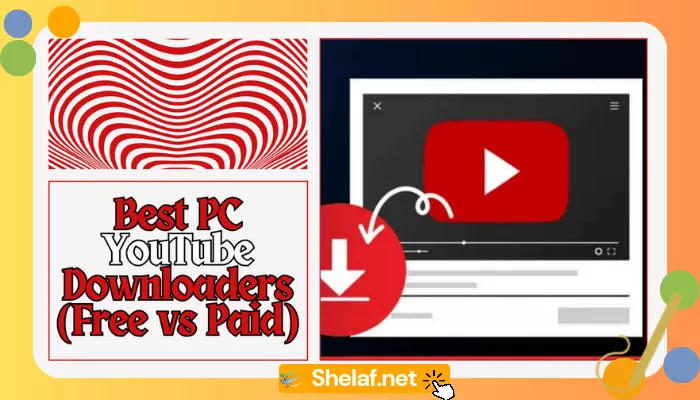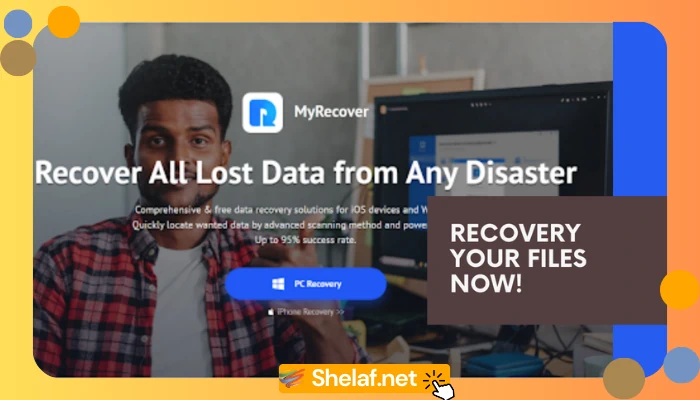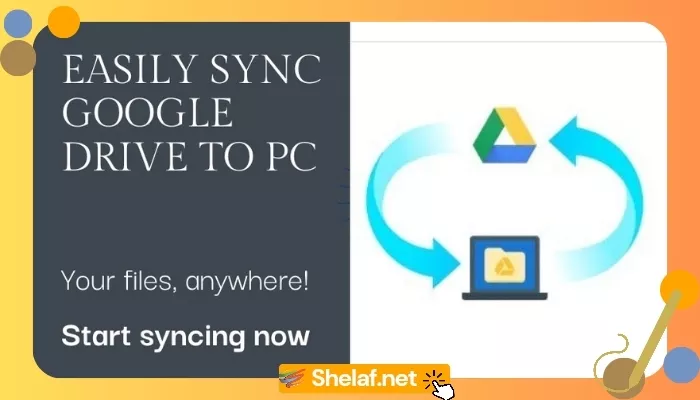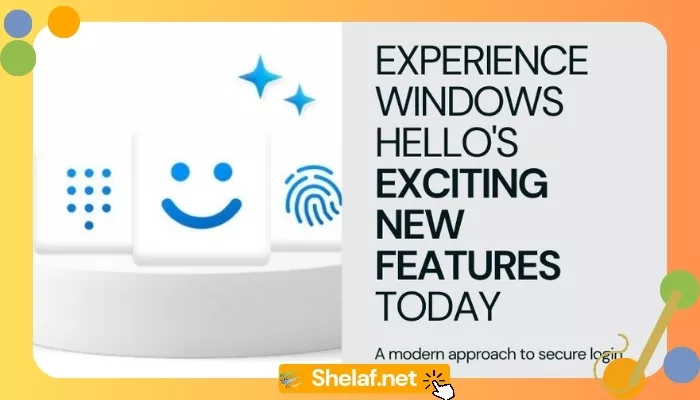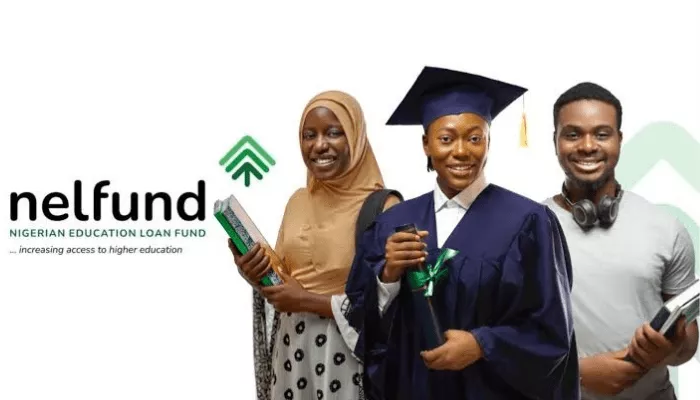Computers play a significant role in the productivity of organizations in virtually every industry today. This is because of the advancements in hardware and the ever-growing catalog of software released year in and year out.
However, if you’re someone who’s always on your computer, even for menial tasks, then it’s more than likely that you’ll stumble onto some issues that need your immediate attention. The good news is that, with the right information, you can properly fix them.
This brings us to this article and 7 of the most common computer problems that you’re likely to face and how to fix them quickly.
Contents
1. Blue Screen of Death (BSOD)
The BSOD, or Blue Screen of Death, error is probably the most terrifying of error types one can encounter on their computer. Blue Screen or STOP errors, as they are known, are indications of a system crash, which can be continuous or periodic, depending on its severity.
In the vast majority of cases, computers suffering from the blue screen of death errors can usually be fixed. These types of errors are usually triggered, either by a hardware fault or a driver issue—right after the installation of a new hardware component or the installation of a driver. Rebooting the computer, in most cases, will fix the issue.
Most BSOD errors provide essential information about the error itself, such as its root cause. This information can be used to determine the severity and remedy for the error.
2. PC Not Turning On
If your computer is acting up by refusing to switch on, there are several steps you should take. The first thing should be to ensure that all cable connections are where they should be.
If all of that seems to be in order, then try holding down the power button for at least 60 seconds. If it’s a laptop computer, then consider removing its battery. If it’s a desktop unit, then try using a different power outlet. The power cable (that connects to the power supply unit) could be the cause, so consider getting a new one.
Additionally, if you have any external devices, try disconnecting them, as they could be drawing too much power from the computer.
3. Computer Is Running Slow
Your computer is no longer running as fast as it once did. This is very common, especially when you compare its performance to when you initially bought it. So what can you do about it?
The easiest solution would be to try a hard drive cleanup.
One of the primary reasons why this happens is because your hard drive is filled up with a lot of data. So you’ll want to remove any unnecessary files from it. If you have an external storage device, then consider moving nonessential data to it.
Windows has its built-in cleanup tool, which you can use to clean up browser caches, temporary folders, and the like. There are also third-party maintenance tools you may want to invest in.
Personally, I like to use Ccleaner, which has a built-in registry cleaner, in addition to its ability to clean up most areas of my system. A cleanup usually results in a performance increase; how significant it is depends on the length of time between cleans.
Another thing you may want to consider is defragmentation. However, defragging is only available on HDDs, so if you have an SSD, then this option is not available to you. Depending on the size of your drive, defragmentation can take anywhere from minutes to hours.
4. Computer Making Loud Noises
Over time, you may start to hear either grinding or clicking sounds coming from your computer. In the vast majority of cases, such sounds come from your hard drive and are an indication of an imminent device failure. Additionally, it could also be your case fans; maybe something is touching it, a wire, or debris.
You will need to open up your system to examine what’s going on inside. If you notice that your cooling fans are making strange noises and there’s no noticeable reason why, then it’s probably time you consider changing them out. Cooling fans tend to be very cheap, so it shouldn’t be too difficult a job for you to replace. Other things for you to consider are the graphics card, the CPU fan, and the power supply unit—you should inspect them all. These components, however, are far more vital and thus will cost a lot more to replace.
5. Printer Problems
The inability to print can be quite frustrating, as it can prevent you from doing whatever it is you intend to do on your system. In most cases, printer problems are due to either driver problems or access permission issues. Most companies require that all employees have the appropriate authorization along with the drivers before they can access the printer from the network.
There’s also the possibility that the printer is not configured correctly and, thus, not accessible across the network. Another possibility is that the printer lacks paper or ink.
6. USB Device Not Recognized
There are so many computer problems one may face on their system, with a fairly common one being the Universal Serial Bus refusing to recognize a device. There are so many reasons why this may be occurring on your computer. However, to be sure what it is, you must first ensure that the USB device works, which means trying it on a different computer or in a different USB port on the same system. If it works on a different port, then you can isolate the issue to the port it wasn’t working on.
Checking the device on another machine is the go-to for most people when faced with USB device-recognized problems. If you contact an IT help desk, then they should be able to provide you with additional steps you can take to diagnose the device.
7. Computer Freezes Constantly
Your computer system is a very complex piece of machinery that is designed to handle multiple processes at a time. It’s this complexity that causes computer problems like unresponsiveness or freezing. In the vast majority of cases, such an issue can be solved by simply rebooting the computer.
In the event that such an issue persists, it’s most likely because of a hardware limitation, such as insufficient RAM, data corruption, registry issues, or even a virus. It’s up to you to check for all of these possible root causes.
There are system checks that you can use, which will tell you whether or not you have enough memory in your system to run all the apps you use on them. You can also do a full scan of your system with any antivirus and/or antimalware tool you have installed to avoid computer problems.