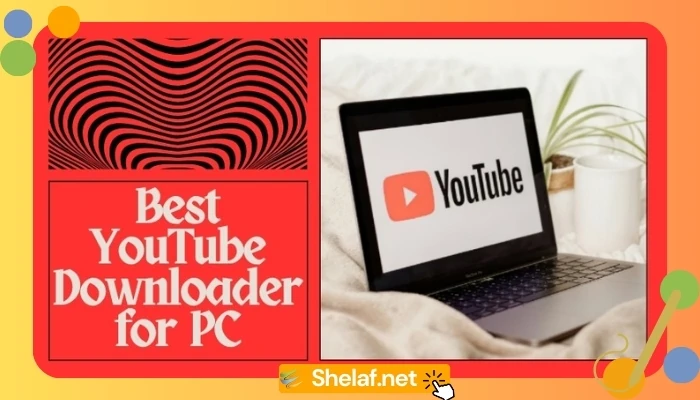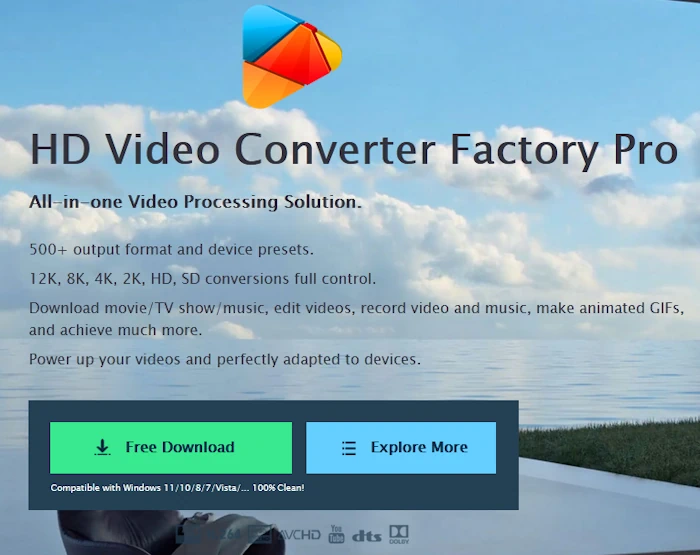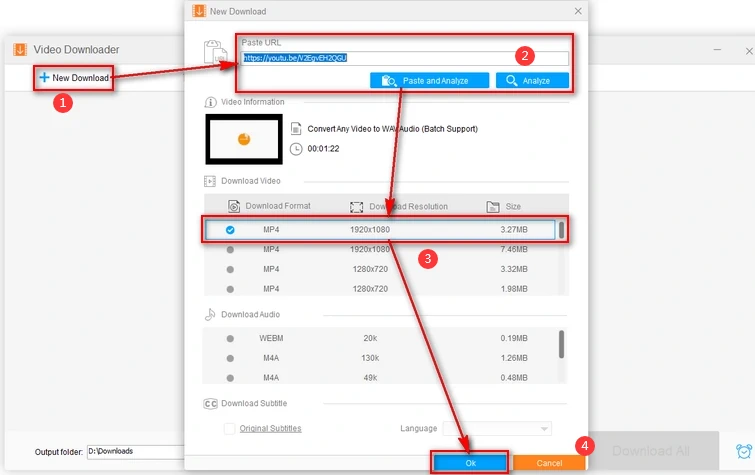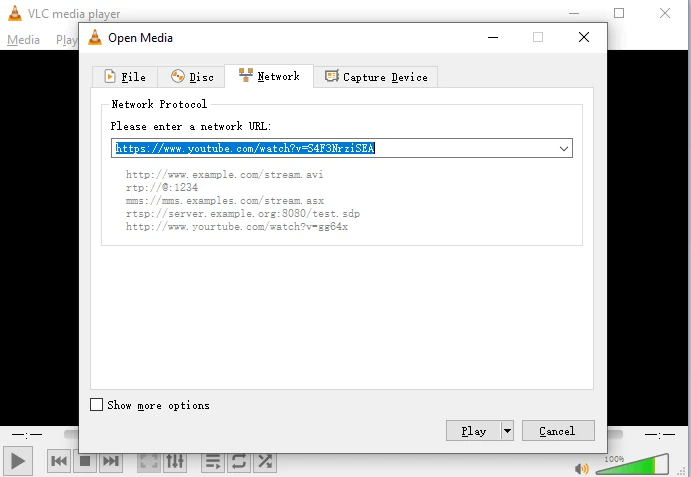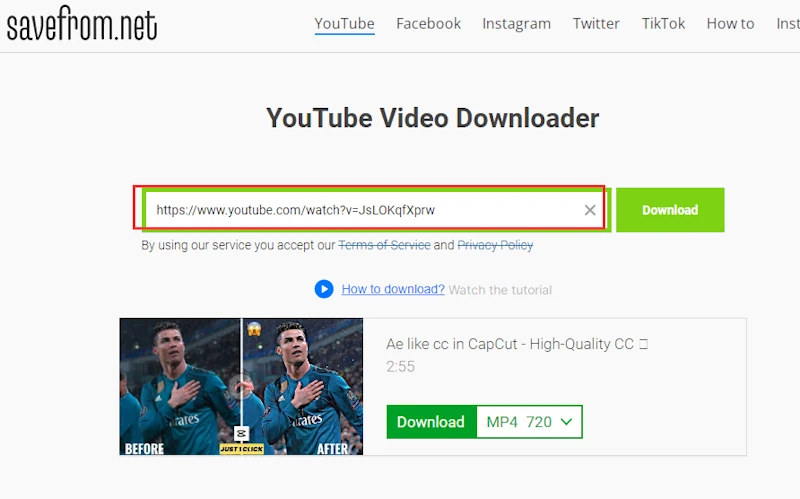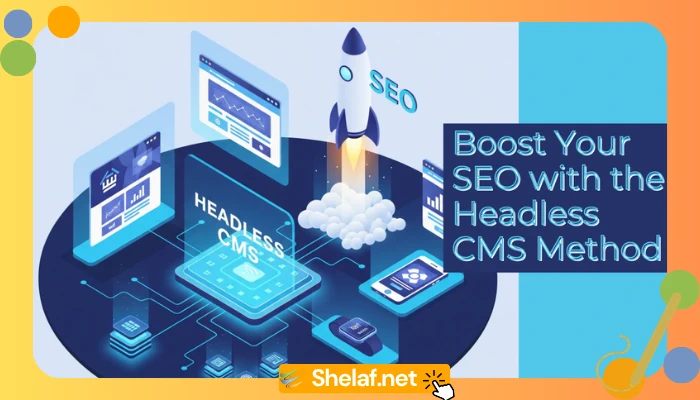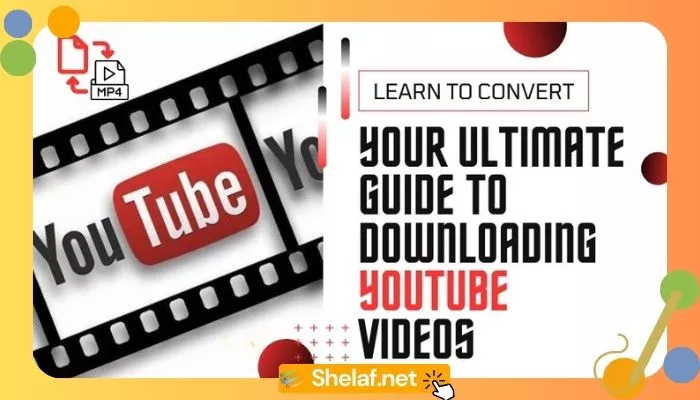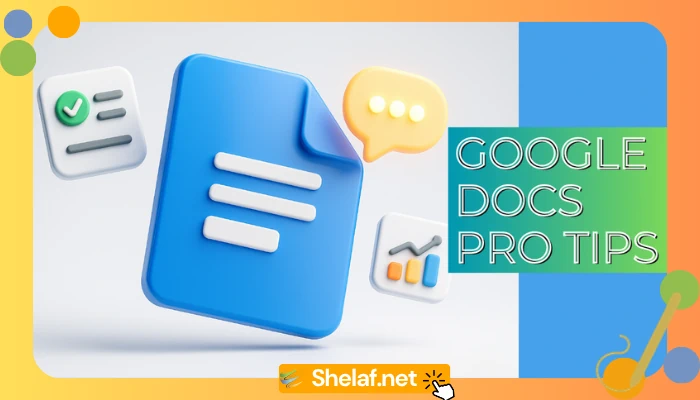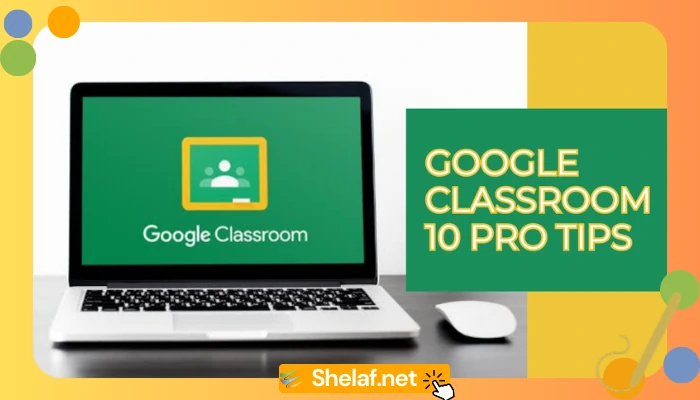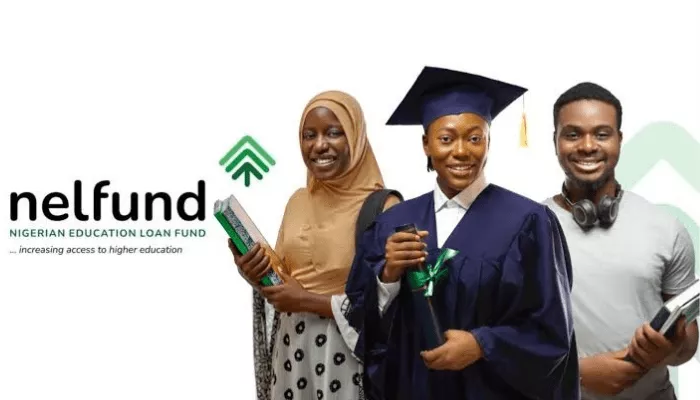As we all know, YouTube is a wonderful video-sharing platform that allows users to watch and share uploaded videos easily. Whether you are promoting a product or sharing a tutorial with your audience, it is one of the best ways to publish videos.
Due to network connection issues and limitations, you may be unable to access YouTube videos directly. Therefore, YouTube downloader tools can help you save videos on your local device for offline viewing. In this post, I have introduced the best ways to download any YouTube video to watch it on a laptop and PC without the internet.
Please always respect copyright laws and download videos only for personal use or with permission.
Contents
What to look for when choosing a YouTube video downloader?
- Video quality: This is the most important factor. The converted file should have standard video quality for viewing video resolutions such as 720p, 360p, 1080p, etc.
- Download speed: The software should be able to download and convert any video quickly without losing the quality of the video. The download time should not be significantly affected by fluctuations in Wi-Fi and Internet connections.
- Batch download mode: If users want to download an entire YouTube channel, batch download feature is available to save time.
- With built-in video editor: Many times, you may want to extract a specific song in the middle of a video or edit a specific part of a movie. For this requirement, remember to choose a downloader with a built-in editor.
- Support for multiple file formats: Look for a video downloader with multiple options like MP4, MP3, FLAC, etc. for extra flexibility and compatibility.
Most Recommended Desktop Program for YouTube Video Downloading
I explored multiple video downloaders and finally decided to recommend WonderFox HD Video Converter Factory Pro, a tool that allows you to batch download and convert HD, 4K, and 8K videos from YouTube. Impressively, it supports more than 1000 video sites to download popular videos. Moreover, you can use it to download YouTube videos to Gallery, computer, laptop, TV, or tablet and convert YouTube videos to the most common formats such as MP3, MPG, MP4, WMV, AVI, MKV, MOV, etc.
Follow these steps to download YouTube videos to your laptop & PC using WonderFox HD Video Converter Factory Pro.
Step 1: After running the software on your laptop & PC, go to “Downloader” and click “New Download”.
Step 2: Visit the YouTube website, copy the link of the video you want to download, and paste it into the program by clicking “Paste and Analyze”.
Step 3: After parsing the URL, multiple download options will appear here. Select the download option you prefer including size, download format, and download resolution.
Step 4: Click the “OK” button to add the video to the download list and click “Download All” to start the download process.
Save YouTube videos to laptop & PC with VLC
If you are looking for another reliable method, VLC Media Player is a must-have tool. It is a widely used open-source video player for Windows PC and Mac. To the surprise of most people, it also allows you to save any video from YouTube to your computer effortlessly. Install VLC and follow the steps below to save YouTube videos to your laptop & PC.
Step 1: Find your favorite video on YouTube and copy its link.
Step 2: Open LVC and go to the “Media” section, then click the “Open Network Stream” button.
Step 3: In the window that pops up, select the “Network” tab and paste the URL of the YouTube video you copied into the text box at the top. Then click “Play.
Step 4: Click “Tools” in the menu bar and select the “Codec Information” button.
Step 5: Find the Location field at the bottom and copy the URL in this text box.
Step 7: This is the final step! Paste the URL location in your browser to redirect to the video and select the “Save Video as” option. You will be redirected to the link and click the “Save” button.
Download YouTube videos to PC with online tools
In addition to desktop software, it is also feasible to save YouTube videos to your PC using online tools. These web-based services do not require the installation of any third-party software and plug-ins and allow you to download videos directly from your browser. It is important to note that you should carefully choose the website you use to save YouTube videos, as they may contain some viruses and ads.
There are many online video downloaders available, they are similar in tutorials, here I take SaveFrom as an example to share the steps to download YouTube videos:
Step 1: Visit SaveFrom in your web browser.
Step 2: Navigate to YouTube.com and copy the video link.
Step 3: Select the download format after pasting the video link.
Step 4: Click the “Download” button to start downloading and wait patiently. After a few minutes, your YouTube will be successfully downloaded to your PC & laptop.
Final words
If you are looking for ways to save YouTube videos to PC, hopefully, this article is of great use to you. It’s hard to say which way is the best among these 3 methods, all you need to do is follow the steps provided to filter out the best one for you. In addition, we encourage you to pay attention to YouTube policies and save YouTube videos for personal use.