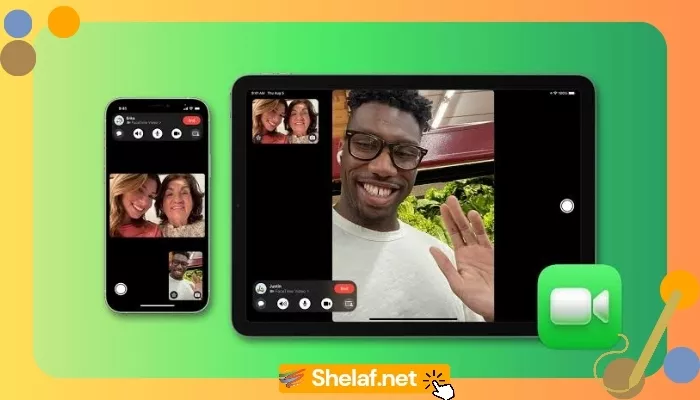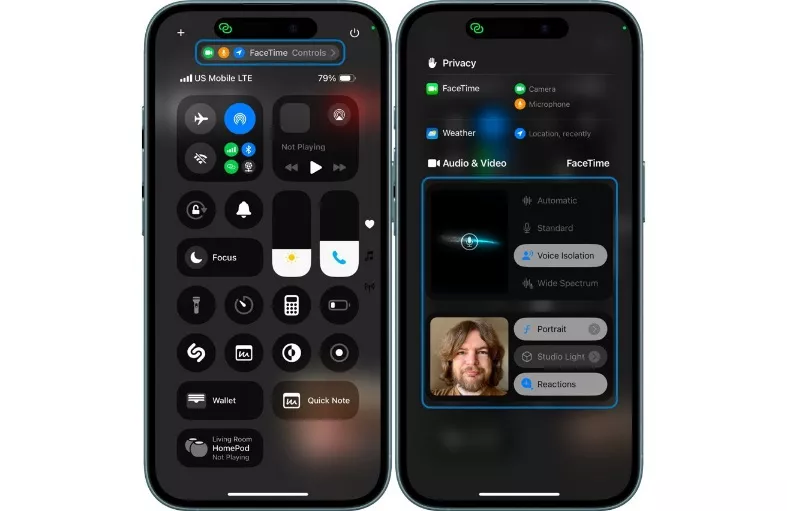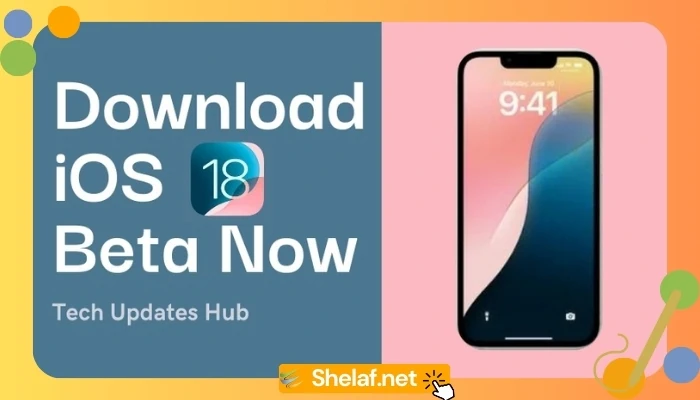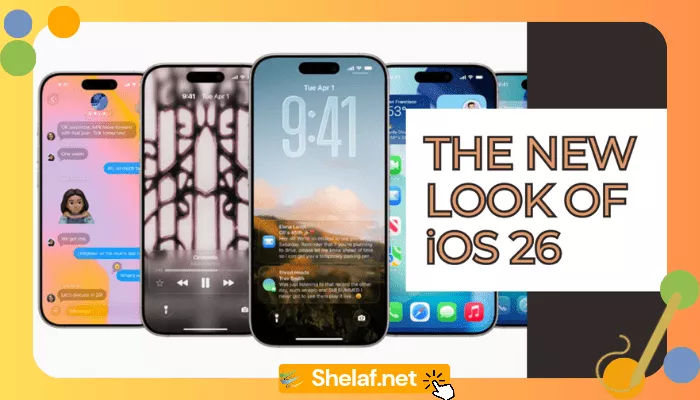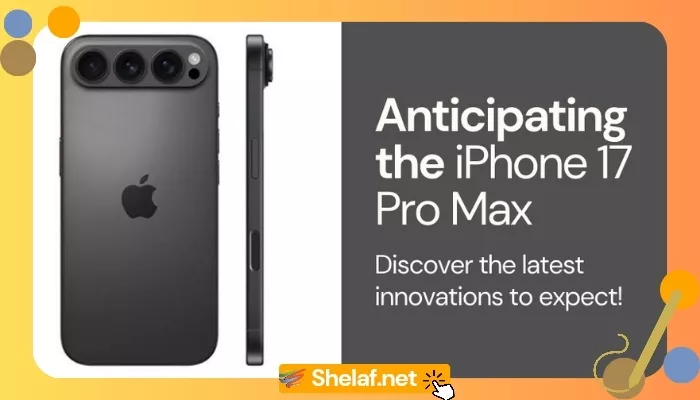iOS 18 brings a breath of fresh air to FaceTime and regular calls, packing them with advanced audio modes and cinematic video effects for truly exceptional communication. This guide, drawing on years of tech experience, dives into these new features, showing you exactly how and when to use them for the best possible call. From silencing background noise to adding a touch of cinematic flair, we’ve got you covered.
Contents
Decoding the New Audio Modes in iOS 18
iOS 18 introduces three distinct microphone modes for both FaceTime and standard calls, each tailored for different situations:
- Standard: This is your everyday workhorse, ideal for most conversations. It delivers balanced audio, capturing your voice clearly without over-amplifying background chatter.
- Wide Spectrum: Want to share the atmosphere? This mode captures a wider range of sounds, including ambient noise. Think birthday parties, concerts—times when you want to include the surrounding buzz. It creates a more immersive, natural feel but isn’t ideal when crystal-clear voice isolation is key.
- Voice Isolation: This is a lifesaver in noisy environments. It intelligently filters out background distractions, prioritizing your voice for remarkably clear communication, even in crowded places. Perfect for important calls or when you just need to focus on the conversation.
Switching Audio Modes Mid-Call
A handy feature: you can switch between these modes on the fly, right during a call. Here’s how:
- During a call, open Control Center. (Swipe down from the top-right on Face ID iPhones, or up from the bottom on Home button models.)
- Tap Mic Mode.
- Pick your desired mode: Voice Isolation, Wide Spectrum, Standard, or let the phone decide with Automatic.
The Automatic mode tries to pick the best setting for you, based on the noise around you. It’s convenient, sure, but sometimes manually choosing gives you better control.
Boosting Your Video Presence with FaceTime’s New Video Tweaks
iOS 18 doesn’t stop at audio; it also gives FaceTime’s video a boost, letting you enhance your on-screen presence with cinematic effects and lighting adjustments.
- Portrait Mode: This familiar feature from the Camera app now works in FaceTime too. It blurs the background, putting you in sharp focus for a polished, professional look. Great for minimizing distractions and keeping the attention on you.
Turning on Portrait Mode During a FaceTime Call:
- While on a FaceTime call, tap your video tile (that little preview of your camera).
- Tap the Portrait Mode button (it looks like a person with a blurred background).
- Quick Camera Switching: Need to show something on your rear camera? You can seamlessly switch between front and back cameras during a call. Super handy for sharing your surroundings or quickly showing a document.
Switching Cameras During a FaceTime Call:
- Tap your video tile during the call.
- Hit the camera switch icon (the two arrows in a circle).
Getting the Most Out of FaceTime: Tips and Troubleshooting
Here are a few pointers to maximize your FaceTime experience with iOS 18:
- Solid Connection: A strong internet connection is essential for good call quality. Wi-Fi is generally better than cellular.
- Good Lighting: Lighting is key for video. Make sure your face is well-lit and avoid having a light source directly behind you.
- Headphones Help: Headphones with a mic can improve clarity by cutting down on echo and background noise.
- Keep Up-to-Date: Always keep your iPhone on the latest iOS 18 version for the newest features and bug fixes. You can read about recent updates like iOS 18.2: Safari Downloads Get a Live Activities Boost for examples of these improvements.
- Audio Troubles? Try switching mic modes or restarting your phone.
- Video Problems? Check your internet or toggle Portrait Mode.
Why These Changes Are a Big Deal
These iOS 18 upgrades are a big leap for mobile communication. By giving us fine-tuned control over audio and video, Apple lets us adapt our calls to any situation—from casual chats to important meetings. This focus on clarity and customization shows Apple’s dedication to making communication smooth and intuitive. Want to know which iPhones are compatible with these features and get a broader look at iOS 18? Check out our guide: Unlocking the iOS 18 Enigma: Delving into iPhone Compatibility and Features.
FaceTime Beyond Apple: Connecting with Android and Windows
While these features are primarily for Apple devices, FaceTime isn’t only for Apple users. You can actually connect with people on Android and Windows too. Our guide explains how: How to use Apple’s FaceTime Call on Android or Windows Devices.
Looking Ahead:
Apple’s always tweaking things, so expect updates. Features might change slightly with future iOS releases. For instance, as previously mentioned, staying updated ensures you benefit from improvements like the Live Activities boost for Safari downloads introduced in iOS 18.2. More information on that can be found here: iOS 18.2: Safari Downloads Get a Live Activities Boost. We’ll keep this guide updated as things evolve.
In Conclusion
iOS 18 has really stepped up the FaceTime and calling game, giving us amazing control over how we sound and look on calls. Using these new mic modes, Portrait Mode, and other enhancements means crystal-clear communication, no matter where you are. Use this guide to master these features and make the most of your calls.