I’d like to make a cool site logo, but how does everyone make logos?
There are places to order from the designers, but you can also make them yourselves! It is recommended to use the logo creation tool on the browser like “DesignEvo” because you can quickly create a high-quality logo.
DesignEvo is a logo creation tool developed by PearlMountain Co., Inc. that anyone can use on a browser efficiently and free of charge.
With more than 5,000 professionally designed templates, you can easily create unique and high-quality logos such as company logos, app logos, brand logos, website logos, blog logos, etc., even if you do not have any design skills.
How to make a logo on DesignEvo?
I immediately tried to make a logo using DesignEvo. Below, you can see the logo creation procedures.
STEP 1 | Register for an account
DesignEvo can be used without registering, but if you want to save the created logo for further editing, please register for an account first because you cannot save the created logo unless you register as a member.
Only the e-mail address and password are necessary for member registration. You can also connect with Facebook or Google account.
STEP 2 | Select a logo template
Once you enter the DesignEvo website www.designevo.com, you click on the “Make a Free Logo” button to go to the logo creation screen.
Then select the logo design template you like. There are over 5,000 templates. You can search from categories, or you can search by entering keywords from the search box at the top left.
If you select a template, you will be asked to enter your “company name” and “slogan”, but you can skip and edit it later.
STEP 3 | Add and edit text
You can add text objects from the left menu tab “Text” and input the content by double-clicking. To edit the text, click on the box, and then the editing menu will be displayed at the top of the screen.
STEP 4 | Add and edit icons or shapes (graphics, lines, etc.)
You can add icons or shapes (shapes, lines, etc.) from the left menu.
All icons are searchable and editable. Click on the “Icon” tab and search by entering keywords. You can add one or more favorite icons to your design.
Like the text, you can also edit icon such as changing the color, size, position, etc.
STEP 5 | Change background-color
By clicking on the “Background” tab from the left menu, you can change the background color as you wish.
If you check “Transparent background”, you can save it as a transparent image file (but only for the paid version).
STEP 6 | Save and download your logo
When you complete a logo, do not forget to save and download.
If you click on the “Save” button, you can re-edit your logo next time. For “download”, the free plan is only for JPG and PNG files, and credit donation is mandatory.
What’s the difference between the free version and the paid version?
Everyone can easily create a logo with DesignEvo. There are free version and paid version.
For the free version, credit donation is necessary. The commercial use is possible, even in the free version, but copyright ownership is not allowed. In addition, there is a limit size of 500 pixels maximum.
Although it can be used sufficiently with the free version, if you are assuming more flexible use or business use, you may consider purchasing a paid version.
There are two types of paid versions, Basic (19.99 USD) and Plus (39.99 USD).
Credit donation is unnecessary in the paid version, resolution can be up to 5,000 px, and download of transparent PNG is also possible. The biggest difference between the Basic and Plus version is whether it has copyright ownership.
Summary of DesignEvo
It’s straightforward and effortless to create a fantastic logo with DesignEvo, in less than 3 minutes. And thankful it’s free. With it, you can float the cost of having your logo created by the designer.

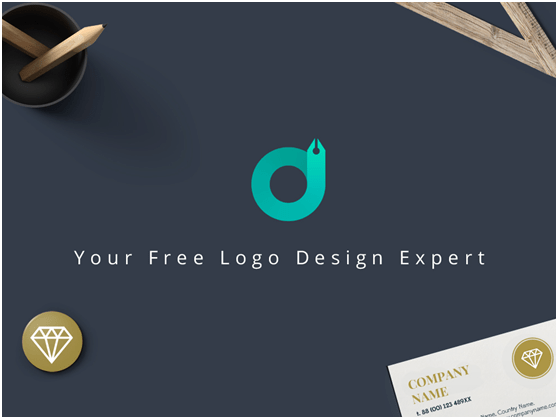
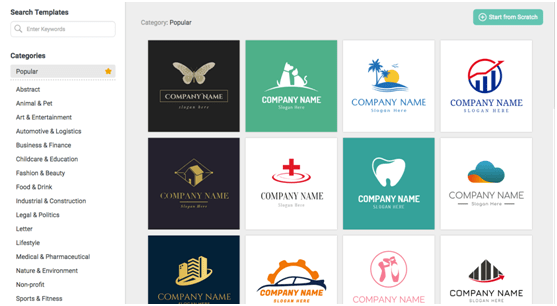
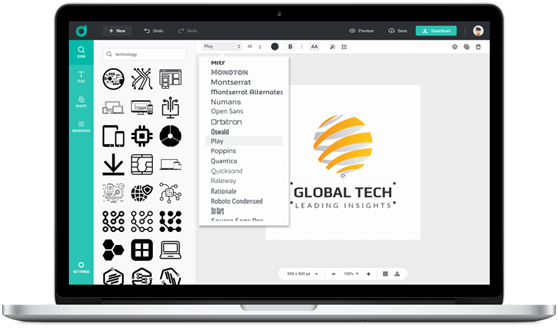
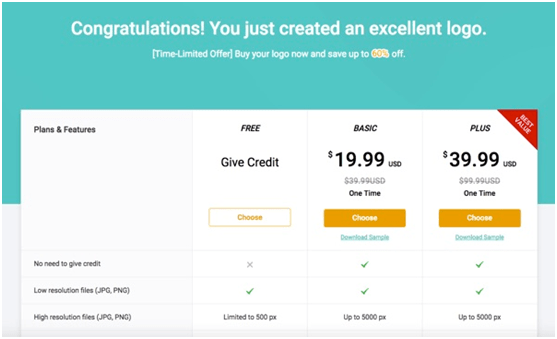
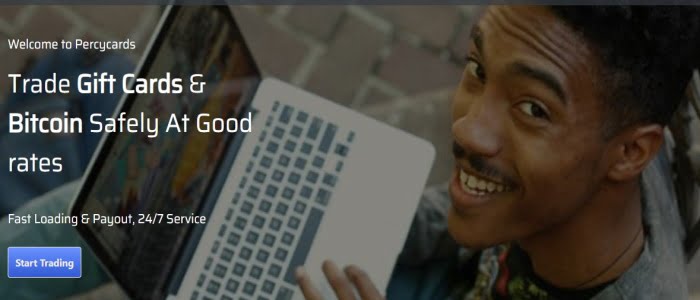

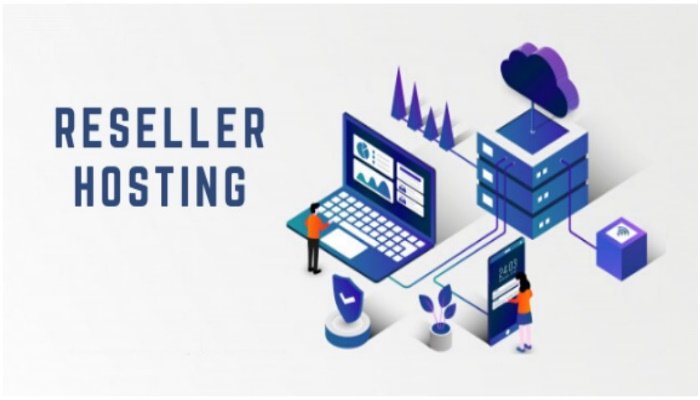

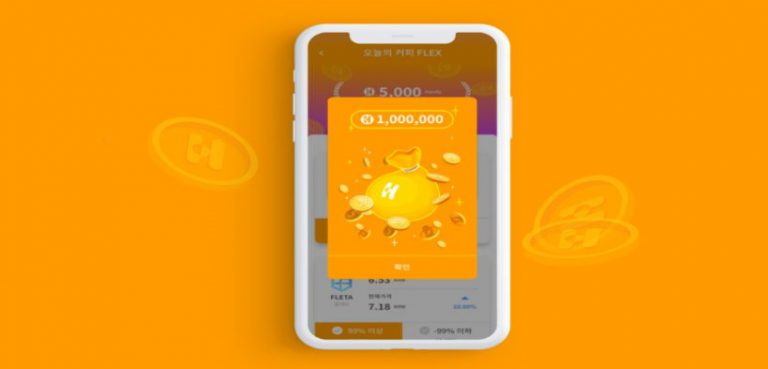

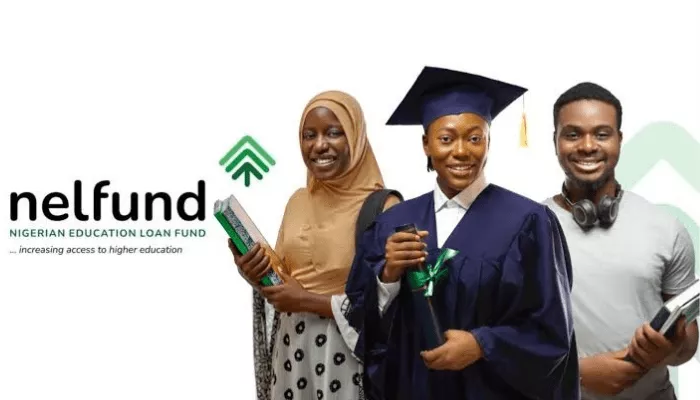



1 thought on “Make a Good Free Logo with DESIGNEVO”
This is not good. Any serious business need a unique logo not a template logo. You might be using the same logo as another person