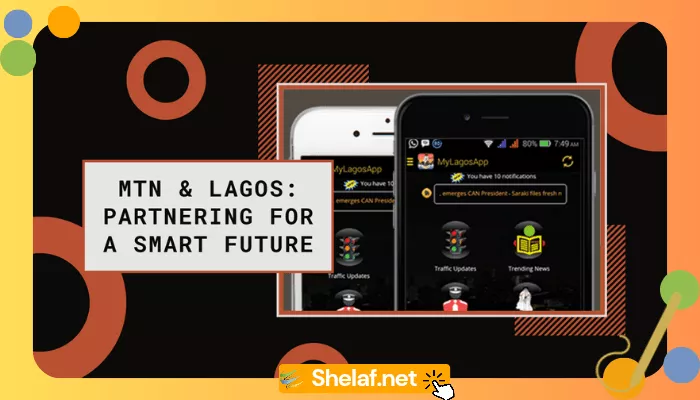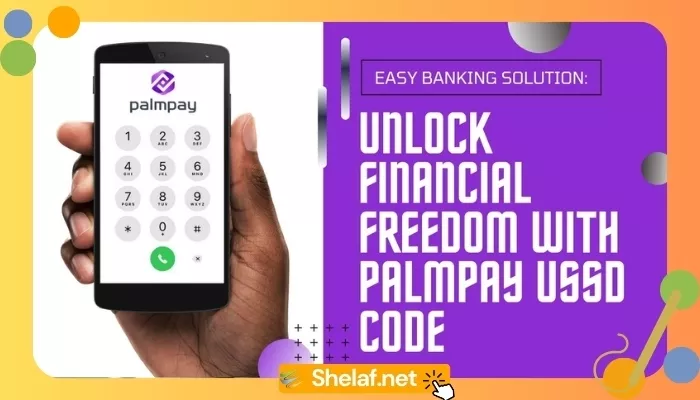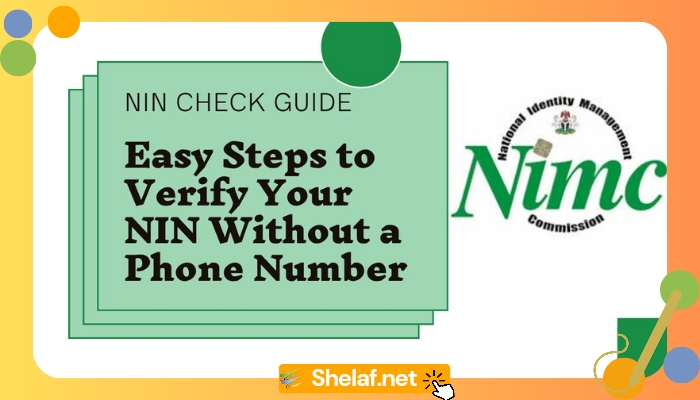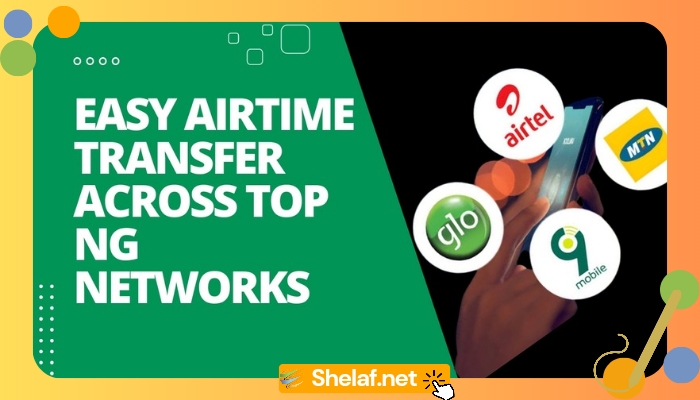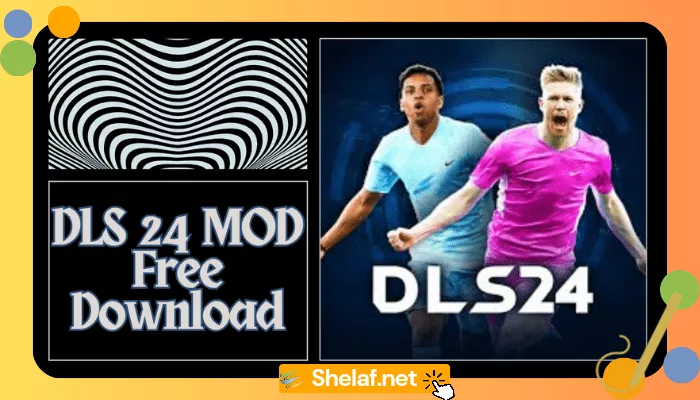Java applications are very essential application that most Java mobile phone users can’t do without. Java application comes in various types and have their various functions on the phone. There are sometimes when you see a Java application on a friend’s phone and would like to have it on your mobile phone. Instead of downloading the application again you can simply send the application from the friend’s phone to yours. But the truth is that anybody who wishes to send Java application can easily do that using their s40 Java mobile phone with the help of the application called Blueftp. Blueftp is a Java application and also file manager for mostly s40 Java mobile phone though some Symbian phone also uses it but its the best for s40 Java phones. This Java file manager can also be used to access the files and folders on your mobile phone. You can also use blueftp to perform many tasks with your Java mobile phone like unzipping a zip file, compressing a file to a zip format and sending of files to other mobile phones. But today I am going to share with you a little trick you can use to send any Java application from your s40 Java mobile phone to other mobile phone. Download Blueftp with the image link below. 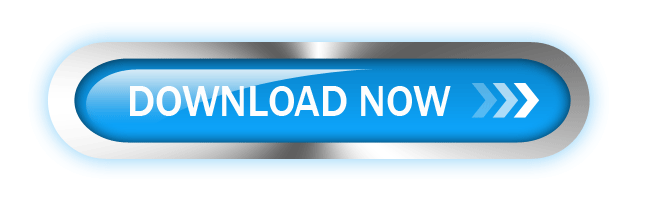 So How Do I Send Java Application From My s40 Java Mobile Phone Using Blueftp?
So How Do I Send Java Application From My s40 Java Mobile Phone Using Blueftp?
- After download the blueftp to your mobile phone, then install it.
- Now go to www.xchanger.mobi or any other file sharing sites to download any Java application. When downloading from xchanger.mobi, there is an option as to whether you want to download either the .Jar file, or .Zip file.
- If you choose the .Jar it means you are going to download the real application, but if you choose the zip file, it means the real application is going to be in a zip file which is what we want.
- So therefore, you should download the zip file.
- After downloading the zip file, open your Blueftp and locate the zip file you have just downloaded from your mobile phone.
- After locating the zip file, open it and extract the jar file you will see inside.
To extract it:
- Just press the upper left soft key on your mobile phone.
- Then choose extract this item or you can use the shortcut by just pressing “1″.
- When you choose the extract selected item, it will take you back so as to choose any folder you want to extract the file to.
- Choose any folder and press the upper left soft key again and select extract item here or simply use the shortcut by pressing “3″.
After extracting the .jar file, you will see the file extension being renamed to _jar in the folder you extracted it to, now all you need to do is to clear all the text leaving only one letter with the _jar extension e.g. If the jar file is operamini.jar before, and after extracting it, it becomes operamini_jar. Just press the upper left soft key and choose rename, then clear the operamini leave just one letter lets say the starting letter which is O. It will now become O_jar. You can now send the file to any phone by:
- Pressing the upper left soft key and choose send via Bluetooth.
- Search for the receivers phone and send it.
- After sending it, rename the O_jar from the person phone to O.jar
- Then you are done, you will now see the file as “Operamini”.
- The person can then install it on his phone.
So what are you waiting for, try it and share this post with your friends and families. Never miss any of my future post CLICK HERE TO SUBSCRIBE Once entered, you will have to check your Inbox for a confirmation email containing a confirmation link. Once you VERIFY your email by clicking on the confirmation link in the message, you will never miss any future articles.