Google Play Store, which was originally born and referred to by Google as the Android Market, is Google’s official store and portal for Android apps, games, and other content for your Android-powered phone, tablet, or Android TV Device. Just as Apple has its App Store, Google has the Google Play Store. It’s a huge place and it offers a lot of content to its users.
Google Play Store is a very important app on Android devices due to its multitudinous usefulness. Hell freezes and the sky fall once it happens to stop working, though. How will you download that new app you have been so desperately waiting for?
Do you ever try to open Google Play Store on your device and it refused to respond? It can be pretty annoying right? It may be a Google Play Store crash or misbehaving. Whether Google play store refused to open on your device or you are simply experiencing an error message. There is no definite manual for fixing the Google Play Store, but we have put together a set of 7 tips and tricks that will most likely get your precious Play Store up and running again.
To fix that “Unknown Issue with Google Play Services” follow the following tips and tricks.
Contents
1. Clear the Google Play Store Cache
In most cases, you can stop the Play Store from faltering just by emptying the app’s cache. The cache is a storage area that temporarily holds data so it can be quickly retrieved without needing to be reloaded. To empty the cache:
Go to Settings > Apps > Downloaded or scroll to All > Google Play Store then finally tap the Clear cache button.
2. Clear Out Your Play Store Data
Deleting your data from the Play Store will set the app back to square one and get rid of your saved information, hopefully including whatever data were causing the problem. As with the previous tip, go to Settings > Apps > Google Play Store, but this time tap Clear data.
3. Uninstall Play Store Updates
Sometimes an update to your Play Store app will do more harm than good. If you think that’s the case, kindly uninstall that update. Go to Settings > Apps > Google Play Store, then tap the button that says Uninstall updates. This will revert Google Play back to the original version (as it appeared when it was first installed on your device).
After that, you’ll need to find an older – but still recent – version of the Play Store app to download. The best way to do this is by going to the Google Play Store page on APK Mirror and downloading it from there.
4. Clear Data and Cache on Google Play Services
Go to Settings> Apps > All > Google Play services, then tap the Clear cache button. If that fails to solve the problem, tap the Clear data button.
5. Reset Your Google Account on Your Phone
If your Play Store app is still not normal, then you may need to refresh your Google account on your Android device. To do this, remove your account, then add it again.
Go to Settings > Accounts then tap Google. Tap the Google account you want to remove, then tap the menu icon (three dots) at the top right and tap Remove. Do this for every Google account on your device.
After that, go to Settings > Accounts > Add Account > Google and follow the on-screen steps to re-add your account.
6. Enable Download Manager
There is a chance that the Play Store will stop working if your download manager is disabled. If this is the case, the solution is simple.
Go to Settings > Apps / Application Manager > All > Download Manager.
If Download Manager is disabled, you’ll see a button marked Enable. Simply tap this button to switch Download Manager back ON.
7. For Rooted Device: edit Hosts File
If the Play Store refused to load and your device is rooted, you have an even simpler solution on your hand: just modify your Hosts file for a quick fix.
Go to your preferred file manager (Es File Explorer is highly recommended), then navigate to system/etc/hosts and select the Edit option (this will vary between devices). Add a hashtag (#) to the front of the second set of numbers and save your changes (i.e. Change from 127.0.0.1 to #127.0.0.1). Reboot your device; re-add your Google account and your Google Play Store problems should be fixed.
If you have any other suggestions to fix the Google Play Store Error? Kindly let us know via the comments.


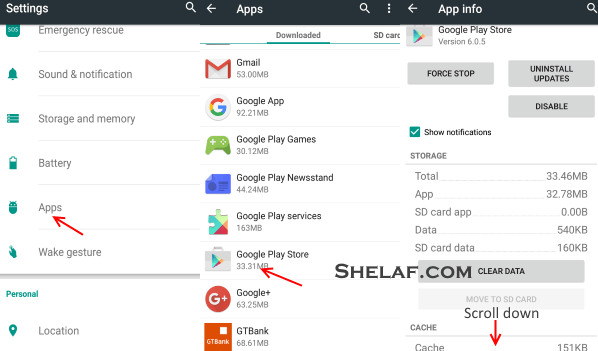










16 thoughts on “7 Ways to Fix Google Play Store Not Working”
Thanks for the tips
thank yuh 4 dat.
hey guys, my magic sim is running very slow. @ 1k/s. what about urs???
Mine blocked
Mine working great
nice its working oooo
Been having problems with my playstore
Lemme see if this helps
please does anyone knows why GTA sanandreas apk not working on android 5.0 lollipop, and any solution to it
Magic sim had stopped for me
please oga shelaf i always want tweaking my galaxy s3 i9300 imei i use xposed imei changer but it changes succesfull but even if i send a message to mtn (i.e samsung to 131) mtn wouldnt respond to me and u think that the xposed imei changer isnt changing the imaei properly and isn't good for changing samsung imei please any solution any app for changing imei in samsung device help realy appreciated
please oga shelaf i always want tweaking my galaxy s3 i9300 imei i use xposed imei changer but it changes succesfull but even if i send a message to mtn (i.e samsung to 131) mtn wouldnt respond to me and u think that the xposed imei changer isnt changing the imaei properly and isn't good for changing samsung imei please any solution any app for changing imei in samsung device help realy appreciated
hlo oga shelaf please i need your help.i'd alwats love twdaking of imeis but i dont use an mtk device i used samsung galaxy s3 i9300 and the phone well rooted.i use xposed imei changer in changing the phone imei but if i change the imei if i send a message to 131(i.e mifi to 131 etc)the wont respond to me and i think that the imei changer is not changing the device imei completly.please is there any other app to changd samsung imei number? any help is realy appreciated.
hw did u get d san andreas apk @wisdom lawrence
Can nw signin to playstore, tnks to u. I used d option 4 rooted ushers, didn't even need a reboot. Blessed baba
Oga shelaf.. We got a private business to discuss.. You can inbox me for the details..
Jimmygarvy[at]gmail.com
Check your inbox, I have sent you a message via [email protected]
I'm glad that you found it helpful, you are most welcome and thanks for your time to dropped testimony.