This is a guest post compiled by Margaux Diaz for Shelaf.com
Most of the time, connecting to Wi-Fi using an Android device is quite easy. It is a simple two-step process, which is easy to understand. However, this is not always the case. At times, your phone may not connect to a Wi-Fi network despite following each step correctly. In such a case, these few tips will prove quite useful.
Switch it off This is the simplest method to get your phone connected to Wi-Fi. Switch off the phone and then remove the battery. After about thirty seconds, insert the battery again and switch on your phone. Switch off the Wireless Connection At times, you will find that your phone is using an IP address that only works with a previous wireless connection. In such a case, you should ensure that your network registers the new address by switching it off and on again. 1. Press the Menu button. 2. Go to settings 3. Go to Wireless and Network 4. Press the Wi-Fi settings buttons in Wireless and Network 5. Uncheck Wi-Fi and it will be switched off 6. Wait for a few seconds and switch it on Delete the Wi-Fi Network At times, you may need to add the Wi-Fi Network again in order to make it work. To forget a Wi-Fi network, your Android device cannot be within the range of the network. Move far away from the network and do this: 1. Press the network you want to remove and hold down the button 2. Press the Forget Network button 3. Go back to the area with your network of choice 4. When prompted for a password, dial it and join the network This will give your phone a new address. As a result, it should start working as expected. Ensure you have the Right Password Most wireless network administrators tend to update their password after a while. However, your phone cannot update to the new password automatically. In such a case, you need to update your password on your phone. 1. Get away from within the range of the Wi-Fi network 2. Press down the button for the network that needs editing and hold it down 3. Press Change Network Settings 4. Enter the new password as given 5. Press the Show Password box. This will ensure that you have entered the correct password on your device. 6. After you confirm that it is the right one, press save. In addition, your phone will indicate the kind of security the network uses. Ensure that it matches with the kind of network used on your network. In case it differs, forget the network and start over again. Advanced Settings If the above solutions have not helped you, you need to go below the surface to get your device to work. You need to access advanced settings. 1. Press the Menu button on the phone 2. Proceed to the Settings menu 3. Press the Wireless and Network icon 4. Press the Wi-Fi settings button 5. Press the Menu button once more 6. Press the Advanced icon 7. Press the Proxy Settings icon and ensure that the device does not use any proxy setup. However, if your network requires a proxy, enter the details as given by the administrator. Otherwise, delete any IP address in Proxy. In most devices, the Port and Proxy settings are blank. However, if your phone fails to connect to the network, they are worth checking out. Troubleshoot Static IP address This will help you understand if the problem may lie with your router. At times, it may be unable to give out DHCP addresses. At times, it may also issue a bad address to the device. 1. Press Use Static IP 2. Fill the blank space with the relevant data. However, you should be careful when you are tweaking the static IP. This address will forthwith be used for all Wi-Fi networks. As a result, you should only use it if you only use your device on a single network. For instance, if you have Wi-Fi Thermometer installed, it might not be a good idea to use the static IP. Check Your Sleep Policy If the device still gives you a hard time connecting to a wireless network, ensure it is set to Never. Although it may damage your battery life, it will ensure that your Wi-Fi connection does not drop in often. These tips should help you deal with the most common causes of failed connections. You can also try using another network in order to be sure the router is functioning normally.
Margaux Diaz is a technology and gadget geek. She is an inspirational writer and has written numerous Articles on Glozine technology, gadgets, mobile phones, and many more stuffs related to upcoming technology. Her main motive is to help and support people around the world and give them information regarding new latest technology. Connect with her on Facebook, Twitter and Google+




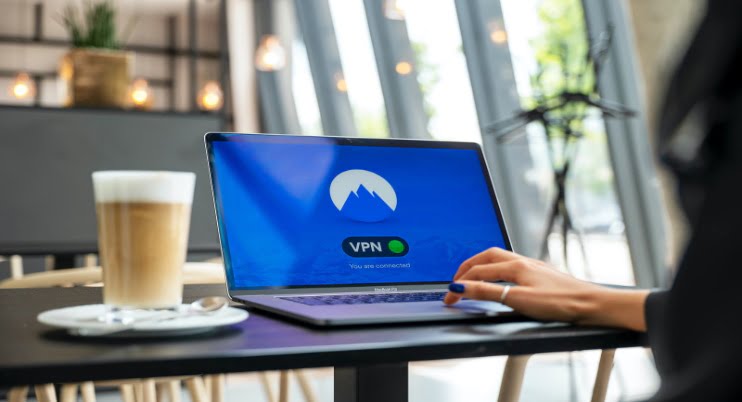


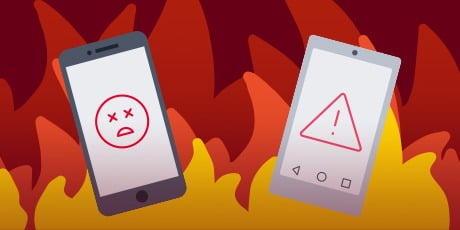
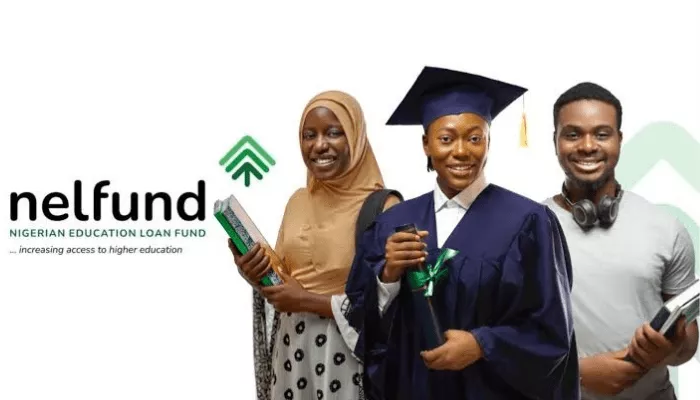



1 thought on “Few Tips to Get Connectivity of Wi-Fi in Android Phones”
my Innjoo Halo refused to boot and it has been giving me a message on the screen instead. "ANDROID IS STARTING….. AND BELOW IT YOU SEE OPTIZING APPS. after doing this for a while and all apps has ben optimized,it switches itself off again.