MTN seems to favor its customers in Nigeria during this quarantine period, offering us free SMS and now, the MTN mPulse plan has been slashed, you can now get mPulse data of 200MB for just N50 And Mtn mPulse plan of 700MB for N150.
MTN mPulse plan of N50 was earlier released at the rate of 100MB and now, 1000MB has been added to it which makes it 200MB, And the MTN mPulse plan of 150 is released before at the rate of 350MB Approximately 350MB too have been added to it which make it be 700MB! Wow, that’s some kind of huge data plan at affordable prices.
Unfortunately, the plan can only work for us with the help of some VPN, because the plan was designed to equip students between the ages of 9 and 15 with the resources they need to maximize their potential and be all they want to be.
But, don’t worry, we will get you covered with the best VPN so far to power up the MTN mPulse Data Bundles.
Contents
How to Activate MTN mPulse Data Plan
To activate the plan you have to be an MTN mPulse subscriber that is your MTN line has to be on the MTN impulse plan, but if your MTN Sim is already on the plan, you can proceed to the next step below:
To subscribe to the plan dial *344# and make a selection on option two (2) you will be provided with the appropriate plans.
- Mtn Mpluse 50 for 200MB And
- Mtn Mpluse 150 for 700MB
Select your choice and subscribe to the plan.
For those that are not on the MTN mPulse plan, check the steps below to migrate to the plan.
How to Migrate to MTN mPulse Plan
- Simply dial *344*1# or Send ‘mPulse’ to 131 and you will be migrated to plan.
You can now go ahead and subscribe to the MTN mPulse data plan.
How to Power up MTN mPulse Data Plan With VPN
There are several VPNs that can be used to power up the mPulse data plan, but as we said earlier, we’ve selected the best out of the best and they are most recommended by us check out the list below.
- Samsung Max VPN – Download here + instructions on how to set it up.
- Stark VPN – Download here.
How to Connect Stark VPN with Mtn mPulse Data Plan
After you have downloaded and installed the VPN.
Open it and set it as stated below:
- Locate the Settings on the VPN app.
- Select Custom Tweak
- Select Connection Mode – HTTP
- Server Port – 8080
- Host Header – mtn.pass.ng
- Select Header Line Type – Singleline
- Proxy Host – 10.199.212.2
- Proxy Port – 8080
- Now, go back home and select tweak to custom.
- Lastly, click on connect.
You can now start enjoying the data plan to browse and stream on any app on your phone.


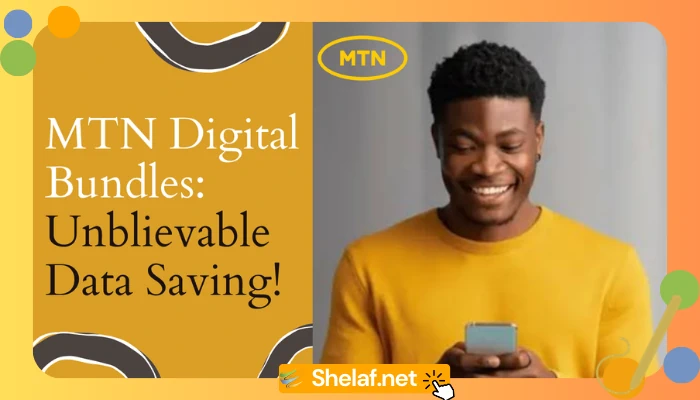

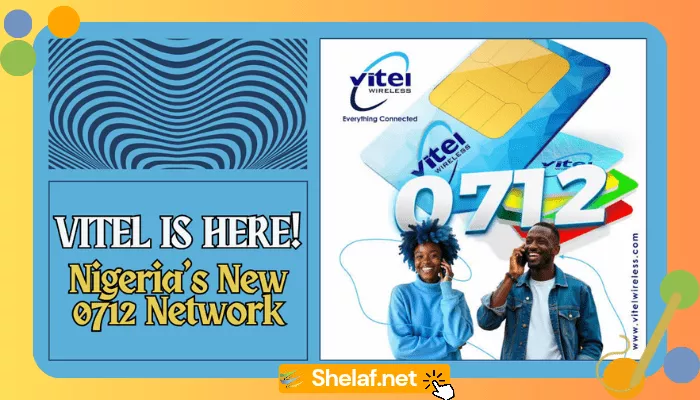

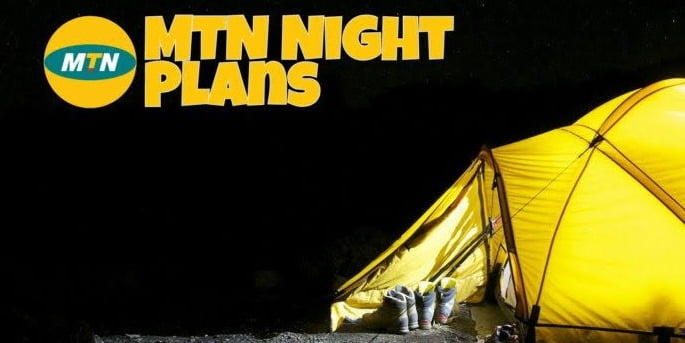
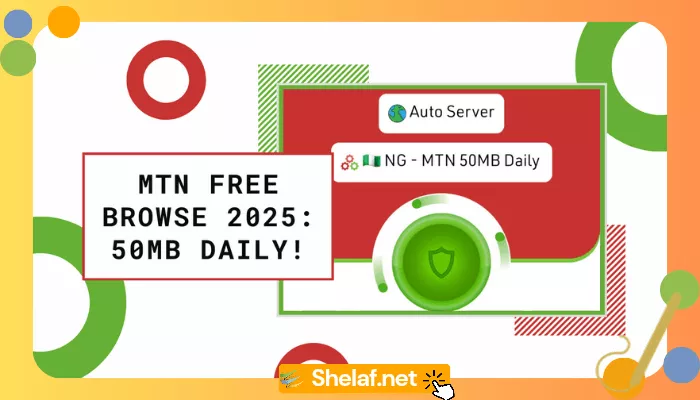
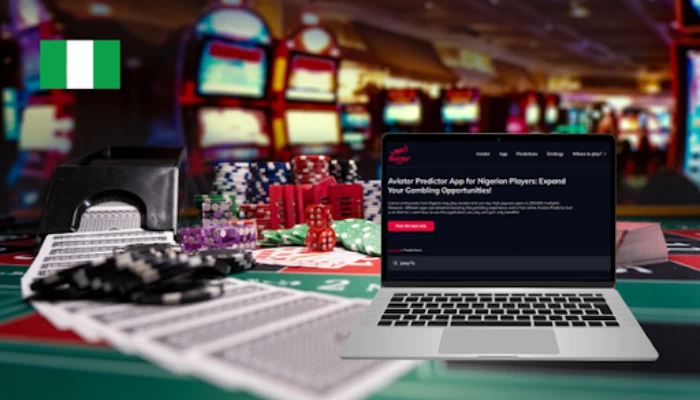

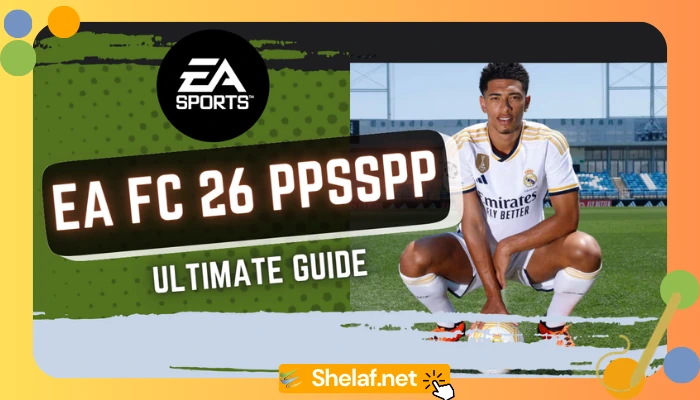
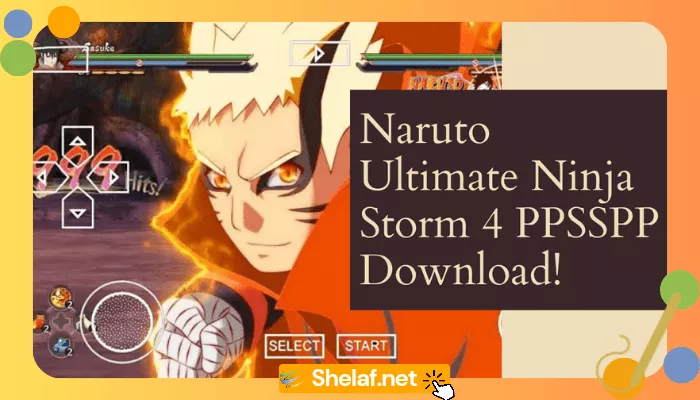
1 thought on “New MTN mPulse Data Bundles – Get 200MB for N50, 700MB for N150 Plus Tips to Make it Work”
I tried it but it only works when you connect through the 50mb daily. Custom doesn’t work even after following the instructions. Thanks. Please what can be done for custom to work