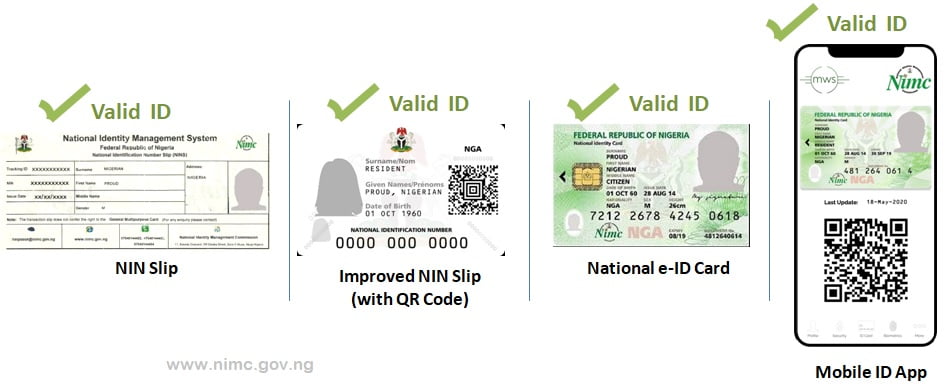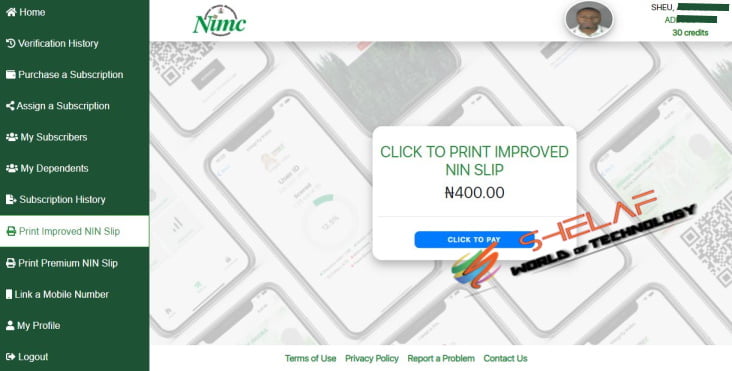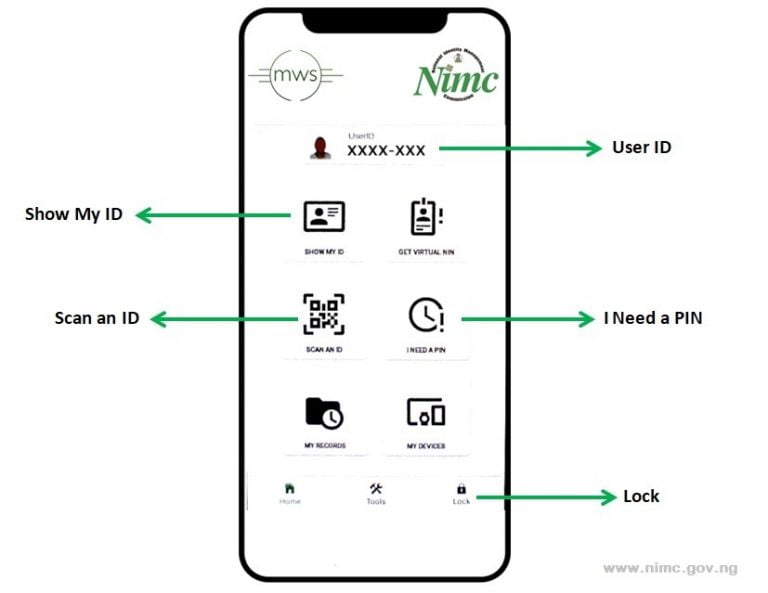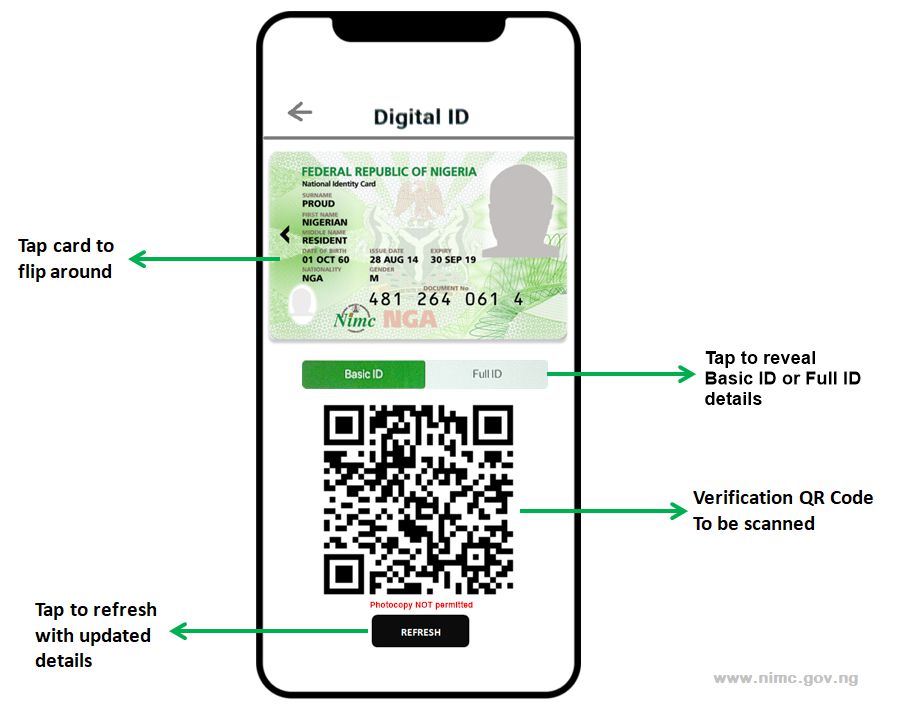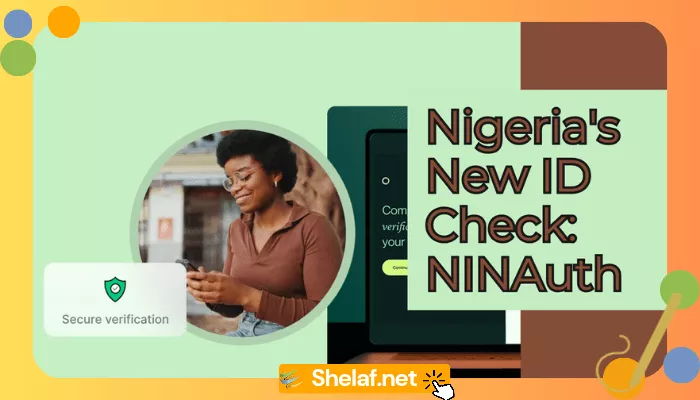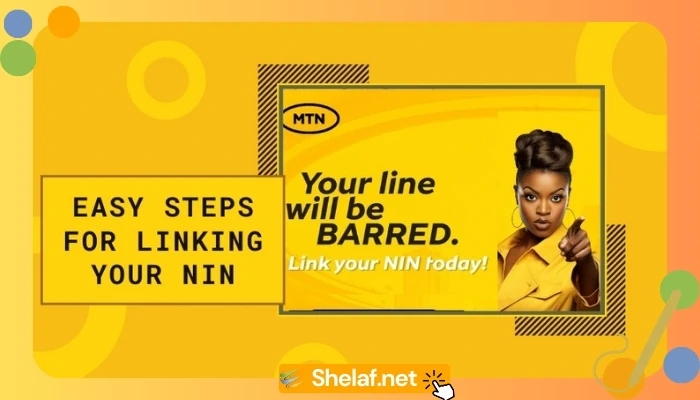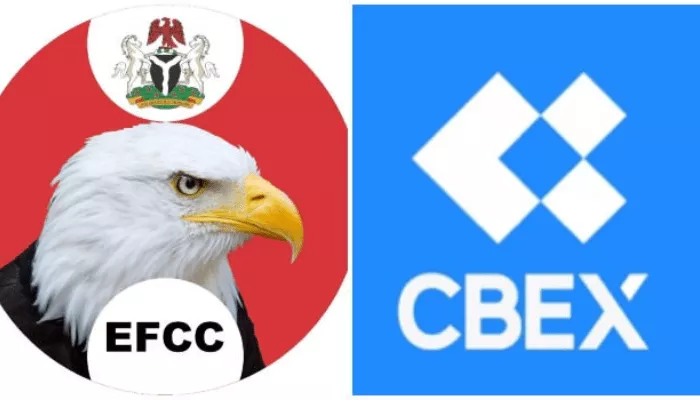It is no more news that the National Identity Management Commission prominently known as the NIMC, has been moving on the pages of the news following the order from the government, for Nigerians to enroll for their National Identity Number known as NIN.
Similarly, days after the honorable minister for communications in the person of Isa Pantami declared when the issuance of new sim cards will continue in the country, the NIMC reported that NIN is compulsory for the individuals who need to get new SIM cards as well.
As per the most recent news uncovered by NIMC, they have revealed to the public the advantages of downloading the NIMC Mobile App.
Manage your Digital Identity on the go.
Download the NIMC Mobile Apphttps://t.co/A2qYuCgZ8v pic.twitter.com/97Odoj8wK2— NIMC (@nimc_ng) April 17, 2021
Although the app has been available for a while, it is working for only a few numbers of people in the country, but I’m glad to let you know the app has been updated to version 2.4.0 which is working very fine for many people now. You just need to update the previous version of the app you installed to the latest version and you are good to go.
According to them, the Mobile App allows one to prove his or her identity at any time, it also allows one to use it across various other government services including FIRS, FRSC, NHIS, etc.
Here is how you can download, manage and print your improved NIN Slip through the NIMC App
Contents
Valid Means of Identification
- The improved NIN Slip bearing a QR code and Mobile ID are valid means of identification with the caveat that each MUST be verified using an approved resource such as the NIMC Mobile ID app.
- The current NIN Slip and National e-ID also remain VALID means of identification.
What You Require
- Your National Identification Number (NIN).
- Your phone number (which you used during enrollment for the NIN) – to receive an OTP for installing the Mobile ID app.
- Good Internet connection.
Download the NIMC MWS Mobile ID App
For those that are complaining that the app is not working, all you need to do is to make sure any previous (Beta) version of the NIMC MWS Mobile App has been uninstalled from your mobile device.
You can download the current version 2.4.0 through the Google Play store if you are using an Android phone or through the Apple App store if you are using iPhone.
Get the app from https://nimcmobile.app
DO NOT download the app from dubious websites and social media accounts that may be sharing malicious or corrupt app files.
Also Read: Be Careful of This Fake NIN App, Don’t Download it – NIMC Warns Nigerians
How to Print your NIN Slip and View your Mobile app Usage Records
Got to https://myportal.nimc.gov.ng
Get your UserID from the Mobile ID app and a one-minute OTP from the “I Need a PIN” button on the app as well – the UserID and OTP are the credentials you use for logging into https://myportal.nimc.gov.ng
Once you are successfully logged in, you can view and manage your details there.
To print your Slip, from your Dashboard, you will see the Menu button, scroll down to “Print Improve NIN Slip”. you will be asked to pay N400 for the service, once done, you are good to go.
Note that the service to Printing of Premium NIN Slip is not available yet.
Encounter an error
Check all your apps to see if the Mobile ID app was actually installed, first, if you encounter difficulties like an error message during installation.
In some cases, if you encounter an error, try again.
If, after installation, you encounter a “No Internet connection available” or “Network request failed” error in some sections of the app or are unable to scan and verify an ID QR code:
– check and make sure your device is actually connected to the Internet
– tap on the middle “Tools” icon at the bottom of the app screen, tap on the “Settings” button, then tap on the “Wipe Mobile ID Data” option to enable you to re-enter your ID details and reconnect your app
– you might try uninstalling and reinstalling the app.
For inquiries or support, contact [email protected]
Quick Tips
Updated – App version 2.4.0
- The UserID appearing on the Mobile ID app is used to represent you during verifications to protect your NIN.
- The QR codes appearing on your NIN slip as well as on your app DO NOT contain your biometric data.
- On the app, use the “Show My ID” button to display your virtual card and verification QR code – tap on the card to flip it so you can see the back.
- Tap on either the “Basic ID” or “Full ID” button underneath your virtual card on the app to control how much of your details are displayed.
- Tapping on the “refresh” button in the “Show My ID” section of the app updates your information by connecting securely to NIMC for your most recent viewable data (maybe you modified your name or address at a NIMC office) – make sure you are connected to the Internet.
- Use the QR code in the “Show My ID” section when someone wishes to scan and verify your identity.
- To scan someone else’s verification QR code on their mobile app or NIN slip, tap on the “Scan an ID” button on your app.
- To get an OTP number to use when logging into the online portal for printing out your NIN slip, tap on the “I Need a PIN” button on your app.
- When you finish using the Mobile ID app, tap on the “Lock” icon on the bottom right side of the screen to lock the app.
What is your opinion about this new update from NIMC? Kindly leave your comments below and share.