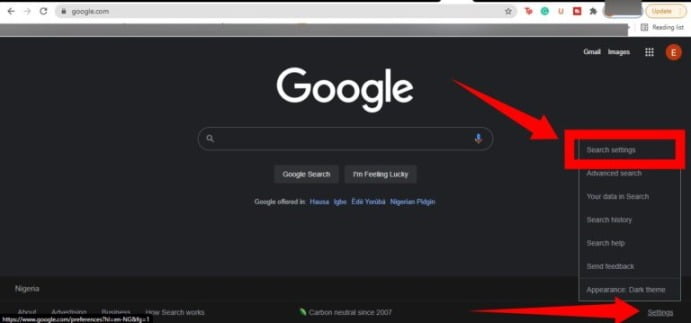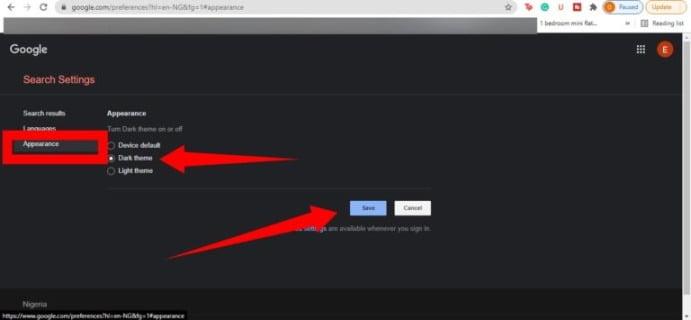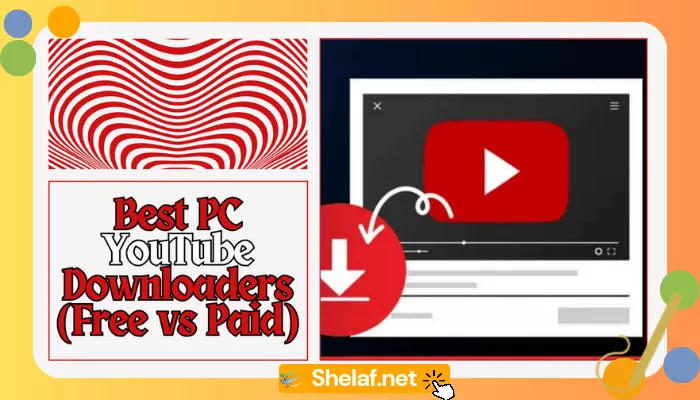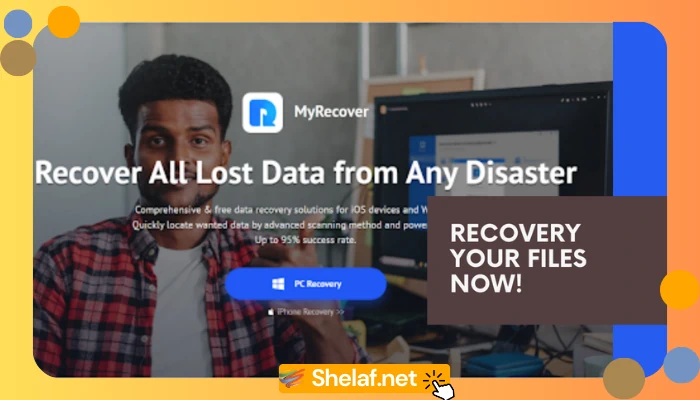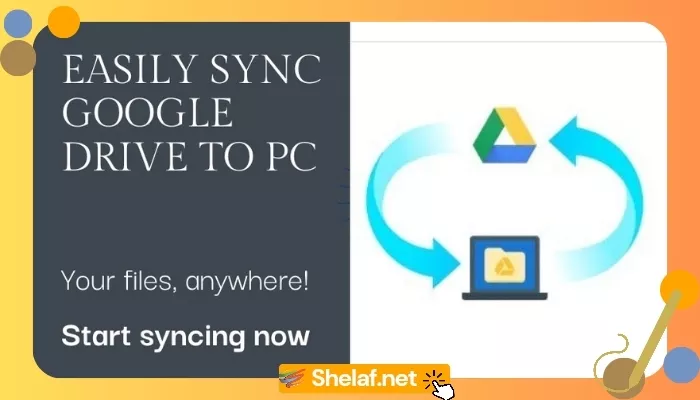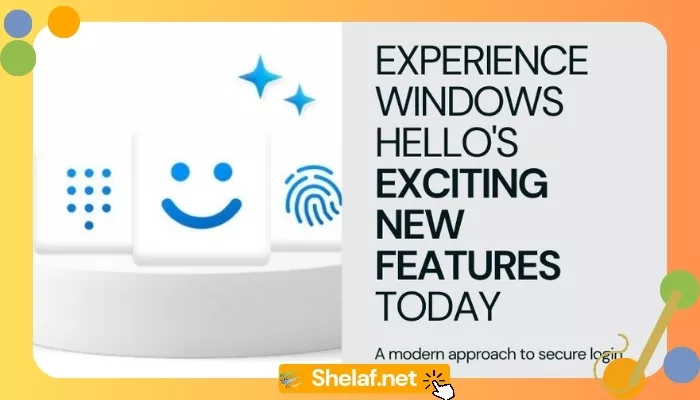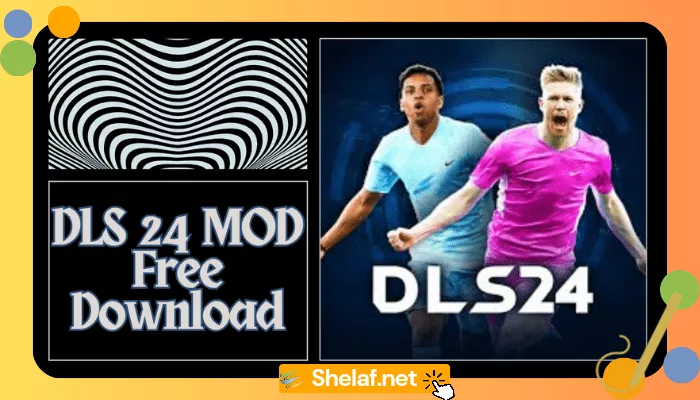The dark mode is actually coming to Google search on desktops, after months of testing by the search giant. To avoid bright web pages, this feature will allow users to continue their internet searches on a dark gray webpage. To search the web in dark mode before this announcement, you had to install a plugin or use a different search engine. For users who did not want to go through the hassle of installing an extension or switching between search engines, it is now available as a setting.
A dark mode has been added to appearance settings, giving the user three options to choose from: Device default, Dark theme, and Light theme. How to Turn no Dark Mode on Google Desktop Search will be explained in this post.
Contents
Turn on dark mode on the Google search desktop
In Dark Mode, your web page will display light text on a dark background, and vice versa in Light Mode.
- To begin, open Google search on your desktop browser and type in a search term. Typing google.com into your browser’s address bar will allow you to do this.
- Click Settings in the bottom-right corner of the screen and select Search settings.
- Appearance is located in the menu on the left-hand side of the screen.
- Choose Device default, Dark theme, or Light theme. The Device default will automatically match the color scheme of your current device, the Dark theme will show light text on a dark background, while the Light theme will show dark text on a light background.
- Once you’ve selected your preferred theme, click Save at the bottom.
Lastly, Google stated in its announcement that the new Dark Mode feature will begin rolling out to users on September 9 and will be gradually distributed to all users over the next few weeks. You’ll have to wait a little longer if you can’t find the feature.