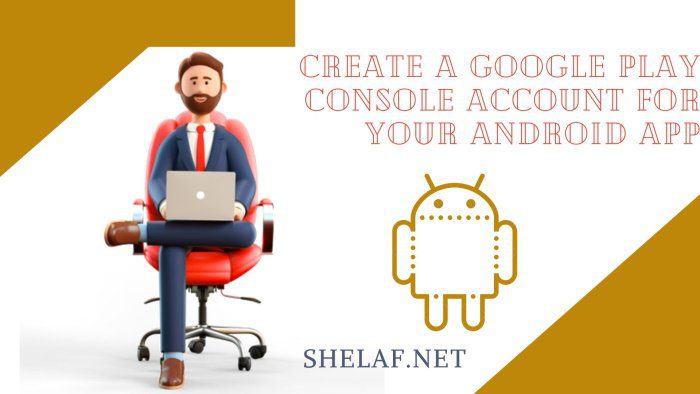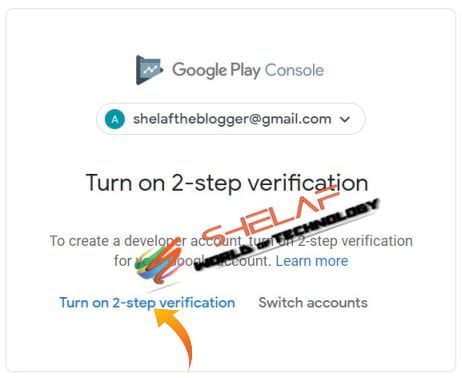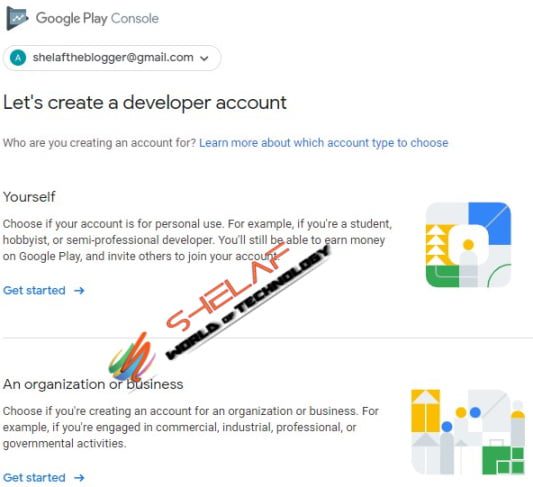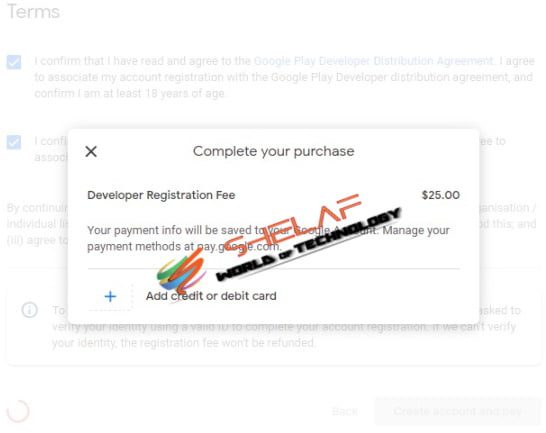You can make your app available on the Play Store for Android users if you have a Google Play Console account. To publish your app, you must set up your own developer account in accordance with Google’s rules and regulations.
The good news is that you will have more control over the app because it will be associated with your account, and the Google Play Store listing will still reflect your company’s logo.
Let’s move on to the procedures for setting up an account.
Contents
Create a Google Play Console Account
Step 1: Sign up for a Google Play Developer account
Use your Google Account to sign up for a Developer account
Note that creating a Google Play Developer account requires that you be at least 18 years old.
If you haven’t already, turn on 2-step verification as it will require it.
Step 2: Accept the Developer Distribution Agreement
You must read and agree to the Google Play Developer Distribution Agreement in order to join up.
Step 3: Complete your account details
Select your developer account type.
Complete all the fields for your chosen account type.
For a personal account, you must provide the following information:
- Developer name, which is displayed to customers on Google Play
- Contact name
- Contact email address, which must be verified
- Contact address
- Contact phone number in the international format, which must be verified
- Website
- Phone numbers in international format begin with a plus (+) sign, followed by the country code, the area code, and the phone number.
For an organization account, you must provide the following information:
- Developer name, which is displayed to customers on Google Play
- Organization name
- Organization address
- Organization phone number, which must be verified
- Organization website
- Contact name
- Contact email address, which must be verified
Tip: Your contact will be used to get in touch with you about your account. We recommend using an email address associated with your organization, not a personal email address.
Accept the Terms and create your account.
Step 4: Pay the enrollment cost
You can use any of the following credit or debit cards to pay the one-time registration charge of $25:
- MasterCard
- Visa
- Discover American Express (the U.S. only)
- Visa Electron (Outside of the U.S. only)
Note: Prepaid cards are not accepted. Different locations could accept different kinds of cards.
After you’ve created your account, you can add additional details.
Note: You might be required to provide a credit card that is registered in your legal name and a valid government ID in order to complete your request for a Play Developer account. Your registration money won’t be reimbursed if it turns out that this data is false.
You’ve just finished setting up a Google Play Developer account. You should be aware that Google may need up to 48 hours to complete your payment. You won’t be able to publish your app until Google has accepted your payment.
What are some hints you ought to be aware of?
You can have as many applications for your specific business under a Google Play Developer account as you’d want as long as they comply with Google’s terms, and an account only costs $25 once.
Google claims that this pricing is *subject to change at any moment and may include taxes where applicable.