MTN MPulse is reloaded and blazing hot with the Edoztunnel and UT Loop Lite VPN, suitable for anything (downloading, streaming, chatting, etc.) and you don’t need any provoke file to use the MTN MPulse browsing cheat.
You can use the MPulse data to fuel all of your apps with the help of the new settings. Read on to learn how to set up and use the MTN MPulse browsing cheat for any of these 2 VPNs. You can receive 350MB for N50, 1.2GB for N150, and 4GB for N500 on MTN Mpulse, and you can accumulate as many times as you like.
Contents
MTN MPulse Browsing Cheat Requirements for Edoztunnel and UT Loop Lite VPN
- Android smartphone and an MTN NG SIM card.
- Dial *344*1# to migrate and subscribe to the MTN MPulse data plan.
- Edoztunnel Pro or UT Loop Lite VPN.
Edoztunnel VPN Settings For MTN MPulse Browsing Cheat
Simply follow the instructions below to get everything set up.
- From the links above, download Edoztunnel Pro.
- Install and launch the application.
- Upon opening the Edoztunnel app, you will be presented with a welcome message. Click OK.
- Click the first option (Best Performance), then pick any server of your choosing.
- Select any MTN Mpulse Bundle choice by clicking the second option (Direct SSH).
- Very Important: Before connecting to Edoztunnel VPN, change your mobile network to 3G only or H+.
- Then click the Start Button to connect; it will connect in a few seconds; now minimize the app.
Once you are connected, return to your network settings and change the mode to 4G or LTE.
UT Loop Lite VPN Settings For MTN MPulse Browsing Cheat
Simply follow the instructions below to get everything set up.
- From the links above, download UT Loop Lite VPN.
- Install and launch the application.
- Upon opening the UT Loop Lite app, you will be presented with a welcome message. Click OK.
- Tap on the menu (3 dots) at the top left, then select “Check Updates”.
- After that, click the first icon on the screen (Fastest Server), then pick any server of your choosing.
- Select MTN MPulse Bundle choice by clicking the second icon (DIRECT).
- Very Important: Before connecting to UT Loop Lite VPN, change your mobile network to 3G only or H+.
- Then click the BEGIN Button to connect; it will connect in a few seconds; now minimize the app.
Once you are connected, return to your network settings and change the mode to 4G or LTE.
Recommended: MTN mPulse: How to Get Free 500MB Data Daily
The best ways to fix MTN MPulse Browsing Cheat Connectivity Issues
Here is a simple solution if your MTN Mpulse Browsing Cheat is not connecting.
Turn on airplane mode, then turn it off. Next, go to your phone’s network settings and switch the MTN network to 3G only.
Afterward, return to your VPN and connect; it will connect in a matter of seconds. Next, go back to your phone network and switch back to 4G.
How to enjoy this MTN Browsing Cheat on iPhone or PC
You can actually share/tether your VPN connection with friends and loved ones who are using an iPhone/iPad or your PC. You can check the detail on how to Share/tether your VPN here.
That is all for now. Enjoy while it lasts.
If you have any questions, feel free to drop a comment.
Sharing is caring, kindly share this post on your various social media platforms.


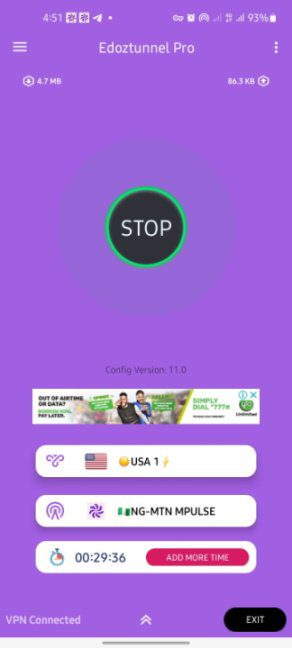
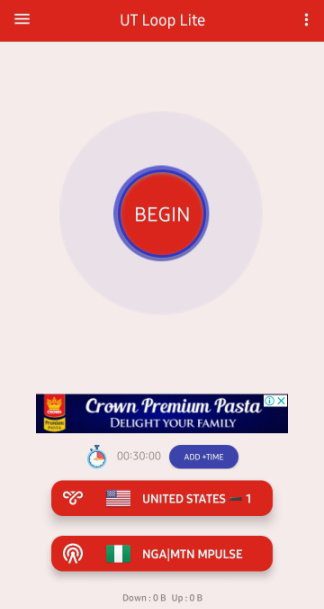
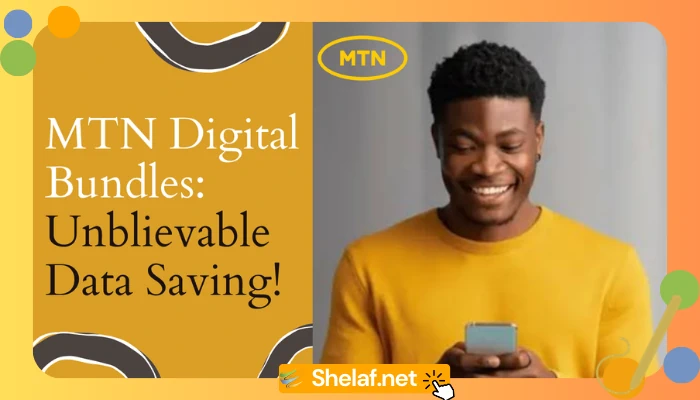

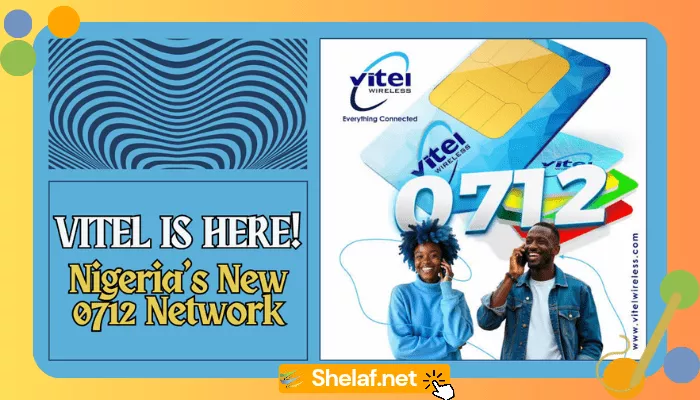

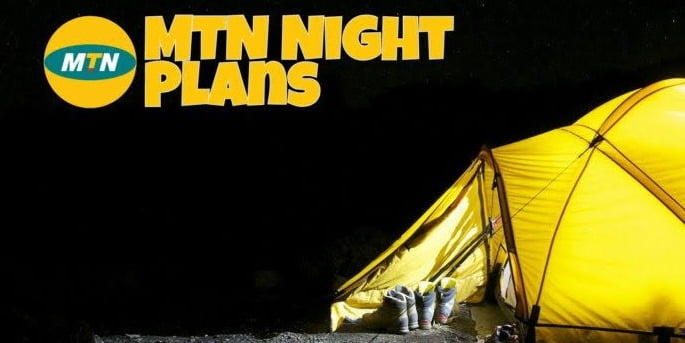
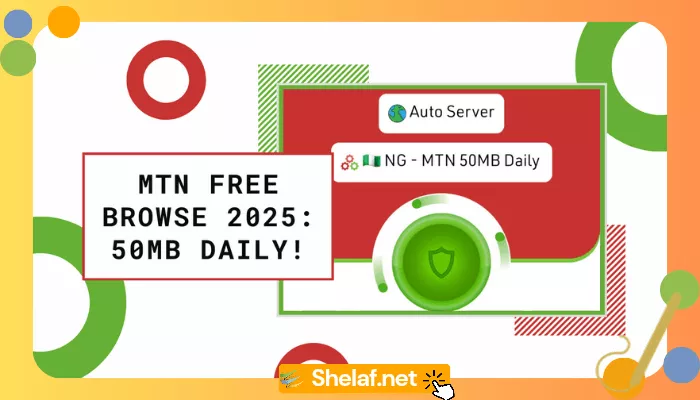



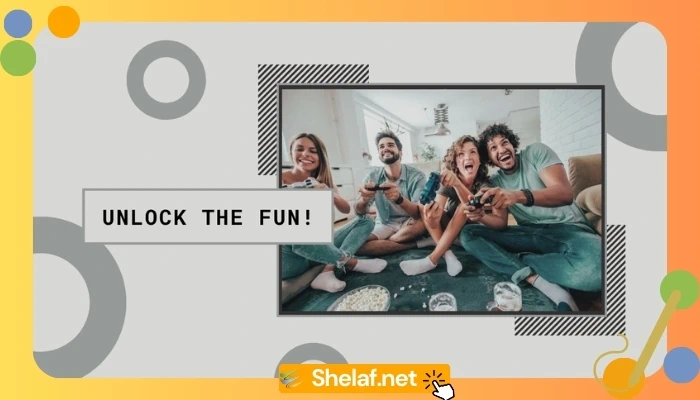
16 thoughts on “MTN MPulse Browsing Cheat with 2 VPN Options – Edoztunnel and UT Loop Lite”
Thanks again, Shelaf.
The connectivity of this thing can be very tricky, to extent that it works on my low end android but doesn’t even attempt connection on the slightly higher android phone that I also use.
I think you need to switch to 3G before connecting, then switch back to 4G after connecting. That might just solve your connectivity problem.
Albert, you are absolutely right. I appreciate your contribution.
Will it still work if I have SME data on the sim?
The recommended plan is MTN MPulse.
Thanks Boss for this new update…. Appreciate 🙏🏽
Emmanuel, I’m glad to have you here👍
Well done, please what are the codes to sub on mpulse? Just seeing 500 for 1.2gb
For a Weekly bundle of 350MB, send 350 to 344
For a Monthly bundle of 1.2GB, send 351 to 344
Alternatively, dial *344# and select the data bundle of your choice.
Good evening sir, it’s working on my phone but they’re deducting my MB ..
I hope the deduction is fair in comparison to the regular charges.
It’s no longer working.
Is no longer working
It not working. The only time it connected was when I have data on my phone but immediately the data finished it stopped connecting.
It’s still working bro. I remember your site today. I’ve been following since 2012.. I remember when we rocked MTN 7 GIG Cheat back then. Keep it burning 🔥
Thank you for your continued support, Joe! It’s great to hear from long-time followers like you who have been with us since the early days. Those were indeed the good old times with the MTN 7GB cheat! We’re committed to keeping the flame alive and providing you with the latest tips and tricks. Stay tuned for more, and let’s keep rocking together! 🔥