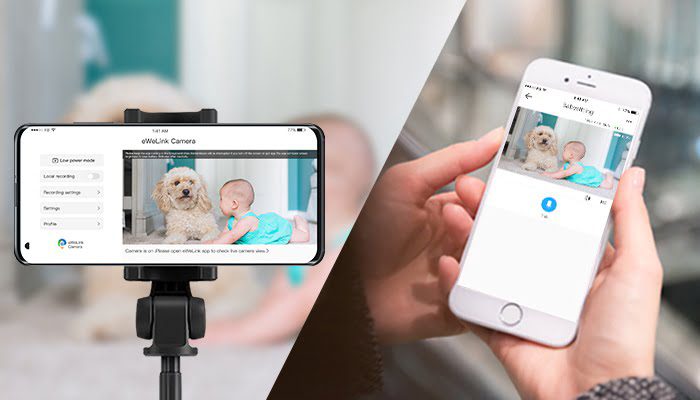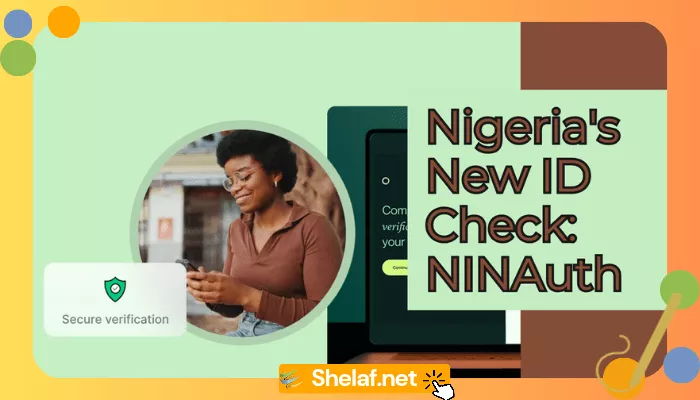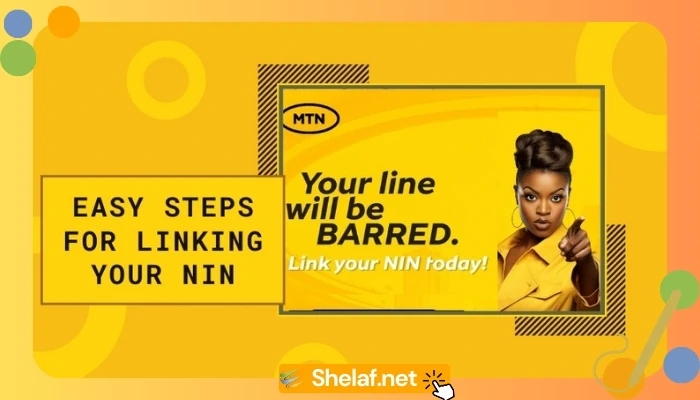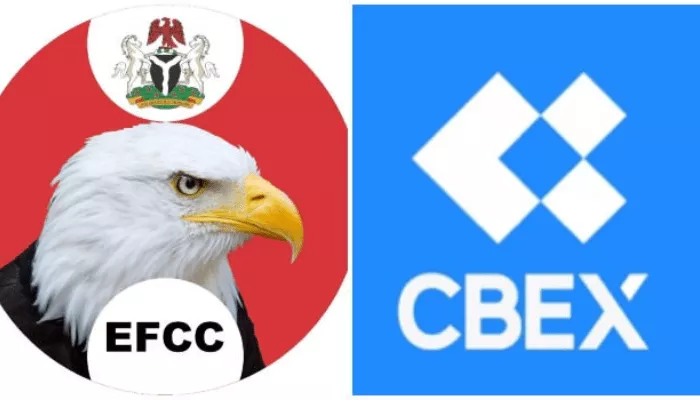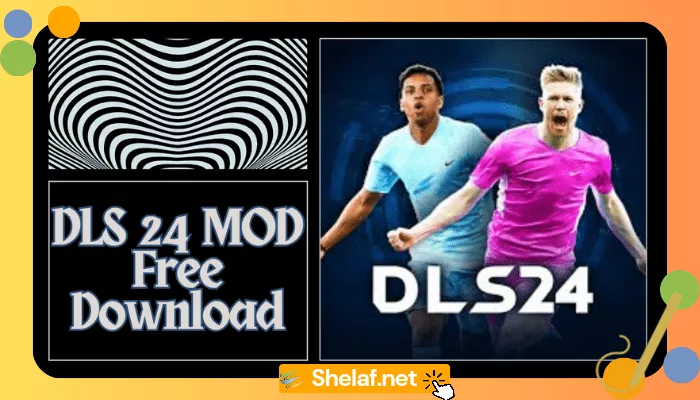In one of your drawers, you most likely still have at least one outdated phone. Yes, you can swap in or sell the phone for less than you paid for it. Why not give that busted iPhone or Android a second chance if it still powers on?
Using an old phone as a security camera for home is one of the most practical ways to recycle it. It’s a simple method for monitoring your house while you’re away.
And putting it together is simple. In reality, it only takes three simple steps to begin using an old phone to secure your house.
Contents
Steps to Follow to Use Old Phone as Security Camera
1. Install a security camera app on your old phone
You must first decide on a security camera app for your phone. Many of the same features are available across most apps, including local streaming, cloud streaming, recording and storage of video either locally or remotely, motion detection, and notifications. Once everything is set up, you can use your new phone to watch your home and operate your security camera from anywhere.
Alfred is among the top apps for setting up your phone as a security camera. It doesn’t matter if your old phone was an Android or an iPhone because it is cross-platform. And your new phone is no different.
Free cloud storage, a two-way audio stream, a remote view of your live video, motion detection with warnings, and usage of both the front and rear cameras are all features of Alfred. You can subscribe to Alfred Premium to have access to more features, including higher-resolution watching and recording, zooming powers, ad elimination, and 30-day cloud storage.
- On both your old and new phones as well as any tablets you want to use, download Alfred (Android, iOS).
- Swipe through the introduction on the new phone and select Start. Tap Next after selecting Viewer.
- Click Sign in with Google (a Google account is necessary) and enter your Google account information after you’ve reached the sign-in screen.
- Retrace your steps on the old device, but choose Camera instead of Viewer. Ensure that you sign in with the same Google account as well.
The setup is nearly complete after both phones are signed into Alfred. Only a few settings are available for the camera because of Alfred’s simplification. Only motion detection, front or back camera selection, and audio enablement or disabling are available on iOS. Additionally, you can activate continuous focus, have Alfred reopen itself whenever your phone reboots, adjust a resolution and establish a passcode lock if you’re using an Android smartphone.
You can adjust a few more settings from your new phone, including notifications, naming a camera or viewer, inviting people to join your Trust Circle (which gives them access to your video feeds), removing cameras, and seeing how frequently a camera has disconnected, configuring motion detection sensitivity, and turning on low-light filters for cameras.
Although Alfred is a good option, there are other options as well. In actuality, far from it. If you require more features, Manything, Salient Eye, and Presence are all excellent free options with reasonable subscription prices. And one of the more well-liked Android-only solutions is IP Webcam.
Recommended: How to use Google Find My Device to Track Down your Lost Android Phone or Tablet or Wear OS watch
2. Determine where to place your phone’s security camera
You must set up and position the camera once the stream has started. You could want it targeted at your home’s main entrance, your backyard, where you keep valuables or any area where you believe there may be a vulnerability. An IP camera can also be used as a baby monitor.
You can set up additional cameras for comprehensive video coverage if you have many extra old phones sitting around.
3. Position and power your new security camera
A little smartphone tripod or suction-cup vehicle mount can work wonders to install or position the camera and let you set it in a discrete location. A wide-angle lens for your phone, which can be acquired for ₦1000 to ₦10,000 in an online store, is an option if you want to increase the field of vision.
The phone will be on constantly since streaming video consumes a lot of power. You must place the phone close to a power source if you want to prevent it from dying in the first few hours. The placement of a 10-ft Micro-USB or Lightning cable will be more flexible.
That’s all, you can now monitor the stream from the camera on your old phone using the security cam app on your new phone, increasing the protection of your house without investing a lot of money.