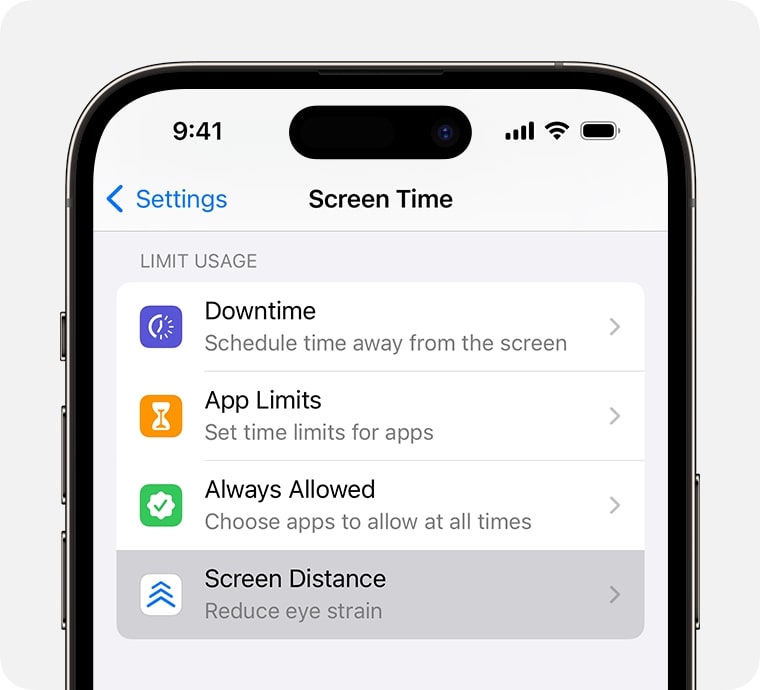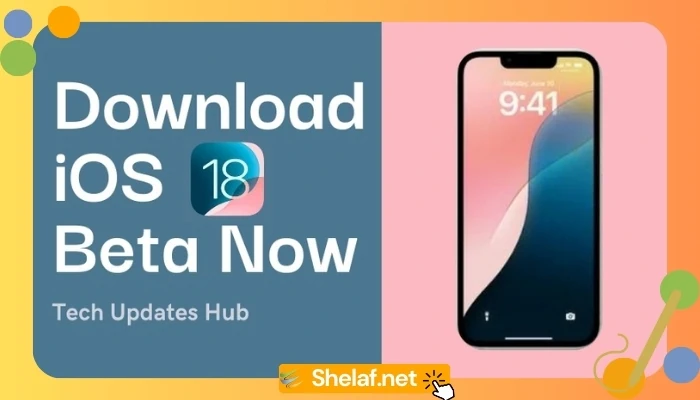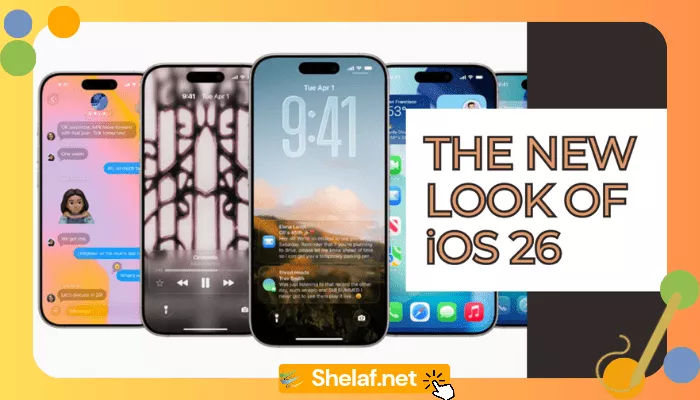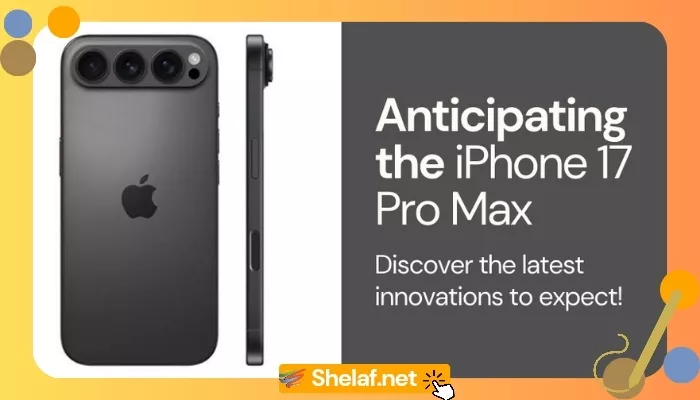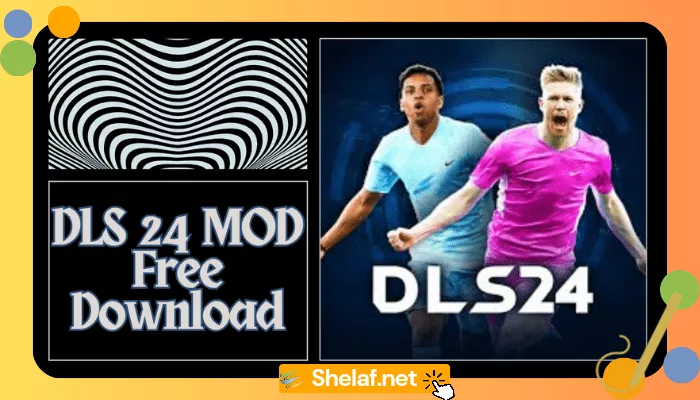Apple’s iOS 17, which debuted in September 2023, introduced a slew of new capabilities to iPhones and iPads. While features like third-party tracker detection in iOS 17.5 make headlines, Screen Distance, a lesser-known gem, might be your hidden weapon for eye health.
Contents
Why does Screen Distance matter?
Think back to your childhood—your parents were constantly reminding you to sit back from the TV. The same principle applies to our beloved digital devices. While screens themselves don’t necessarily harm your eyes, holding them too close can cause strain and irritation.
According to Cedars-Sinai, a major healthcare organization, continuous close-up screen usage can result in:
- Eyestrain: Aching, burning, or tired eyes.
- Blurry Vision: Difficulty focusing on nearby or distant objects.
- Headaches: Tightness or pain in the forehead or temples.
Introducing Screen Distance: Your iPhone’s Built-in Eye Guardian
Apple’s Screen Distance aims to combat these issues by gently reminding you to maintain a healthy distance from your screen. Imagine it as a virtual nudge, similar to a parent reminding you to adjust your posture.
Here’s the science behind it:
While the long-term effects of screen proximity are still under research, Apple suggests Screen Distance might:
- Reduce Eyestrain: By encouraging a healthy viewing distance, you can minimize eye fatigue.
- Lower Myopia Risk: Some studies suggest excessive near-focusing can contribute to myopia development, especially in children.
Activating Screen Distance on iOS 17: A Simple 3-Step Process
- Open Settings: Locate the Settings app on your iPhone or iPad.
- Navigate to Screen Time: Within Settings, tap on “Screen Time.”
- Enable Screen Distance: Look for “Screen Distance” and tap it to activate the feature.
How Screen Distance Works in Action
After enabling Screen Distance, your iPhone will monitor your viewing habits. If you hold the device too close to your face for an extended period, a notification will appear: “iPhone May Be Too Close.”
This notification will temporarily block your screen until you move your iPhone to a safe distance. Once positioned correctly, a checkmark will appear, requiring you to tap “Continue” to resume using your device.
Turning Off Screen Distance: Taking Back Control
While Screen Distance is a valuable tool, you might find the alerts disruptive at times. Here’s how to deactivate it:
- Open Settings: Follow step 1 of the activation process.
- Navigate to Screen Time: Repeat step 2 from the activation process.
- Disable Screen Distance: Locate “Screen Distance” and tap the toggle to switch it off.
The Final Verdict: An Important Addition to Your iPhone’s Wellness Arsenal
Screen Distance on iOS 17 is a praiseworthy attempt by Apple to encourage healthy screen usage. Whether you’re worried about eyestrain or just want to be proactive about your eye health, Screen Distance provides a simple but effective solution.
Beyond Screen Distance: Maintaining Optimal Eye Health
While Screen Distance is a great starting point, here are some additional tips to keep your eyes feeling fresh:
- The 20-20-20 Rule: Every 20 minutes, look away from your screen for 20 seconds and focus on an object 20 feet away.
- Adjust Screen Brightness: Reduce screen brightness to a comfortable level, especially in low-light environments.
- Blink regularly: Blinking helps lubricate your eyes and prevent dryness.
- Schedule Regular Eye Exams: Visit your ophthalmologist for comprehensive eye checkups.
Looking Ahead: The Future of Digital Wellness
Screen distance is a positive step towards fostering a culture of digital wellness. We can expect future updates to introduce more sophisticated features, like customizable alerts or integrated eye exercise reminders.
Stay updated with Shelaf:
Shelaf has additional Apple-related news and in-depth analysis of the most recent iOS features. We will continue to provide you with interesting articles to help you get the most out of your Apple products.