This trick is out quite long, but it was earlier blocked. Glo BIS is working on other phones and laptops/desktops before, but due to System Upgrades and other Upgrades, They discontinued the Service. Thank God it’s back again! Now you can browse with your Glo BIS on your Laptop, iPad, Android, etc.
I don’t know why Nigerian network providers specially care for Blackberry users. If you are not a blackberry user, that means you are going to pay so high for the data bundle before you can enjoy better browsing, is like they want to make all of us get a blackberry phone but is that possible? We can not use the blackberry subscription on other mobile phones. It even won’t work if you remove the SIM and insert it into your USB modem.
We all know that 200MB of data bundle costs #1,000 for the duration of a month, in which it may be exhausted within a day.
Table of Contents
ToggleDo you know that you can get 3Gigabytes for just #1,500 on this same network?
This is a reasonable data plan for other users who are not using a blackberry phone by getting 3GB for just #1,500 and browsing the internet with it on your other phones, Laptop, Windows smartphone, Android, iPad, etc. It might sound fabulous but there is actually a simple trick to make this Glo Blackberry plan work for you.
Procedure for Getting 3GB Data Bundle
- Recharge your Glo line with #1500
- Send COMONTH to 777 (3GB)
This means you get 3GB plan for just N1,500 instead of N4,000
How to Apply Simple Trick to Make it Work
For Laptop/Desktop & Phone (Java/ Symbian and others)
All you need to do to make Glo BIS work for you is to create a new internet profile with the following:
- Connection Name: put anything
- Access Point Name or APN: blackberry.net
- Username: blank
- Password: blank
That is all, enjoy surfing on the net with your 3GB!
NOTE: It also works for weekly BB subscription and others e.g For weekly code, sends COWEEK to 777 #400 (700MB). Then use the above setting for it too.
Hope this info helps? Feel free to share this post with your friends using the Share/Like buttons. Simply ask any question by using the comment box below.
Never miss any of my future posts, CLICK HERE TO SUBSCRIBE, Once entered, you will have to check your inbox for a confirmation email containing a confirmation link. Once you VERIFY your email by clicking on the confirmation link in the message, you will never miss any future articles.


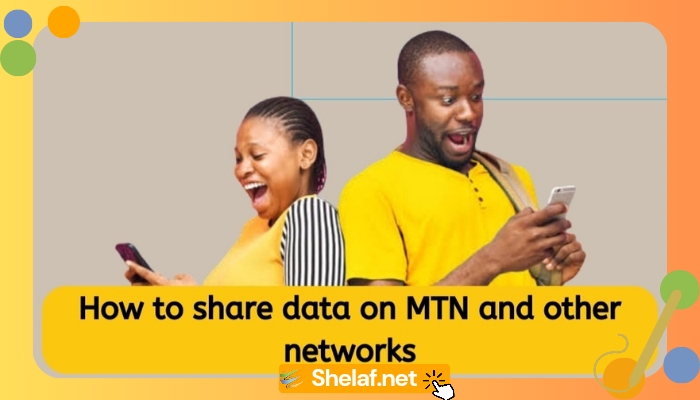
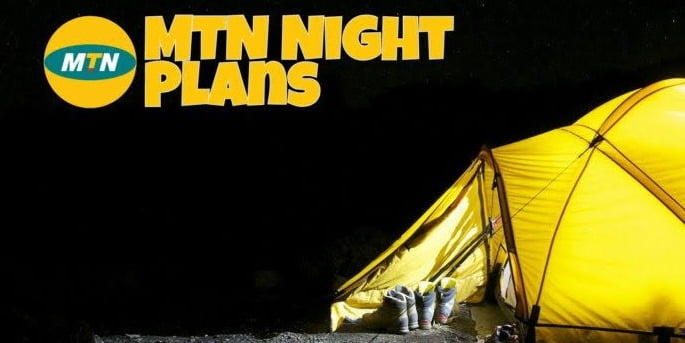
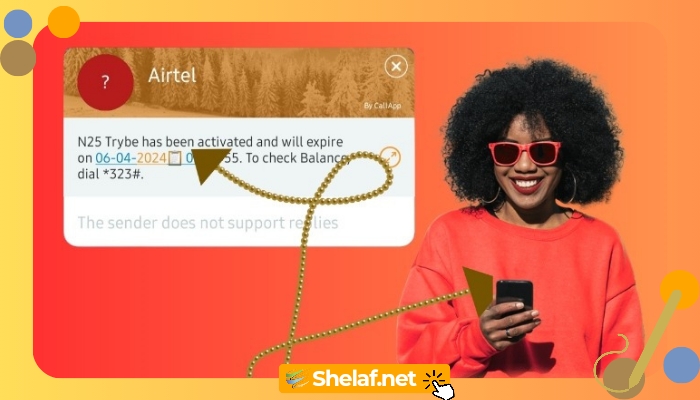
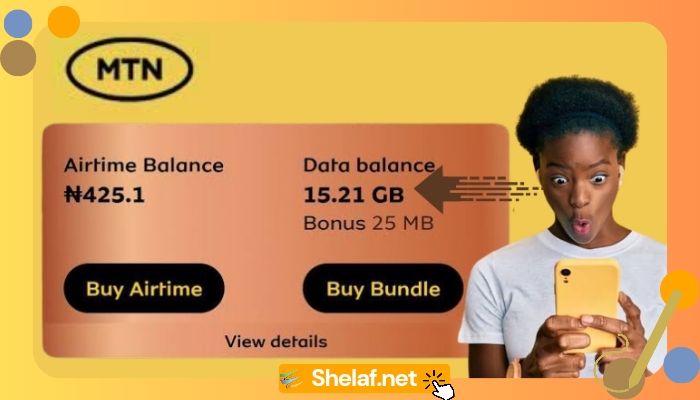
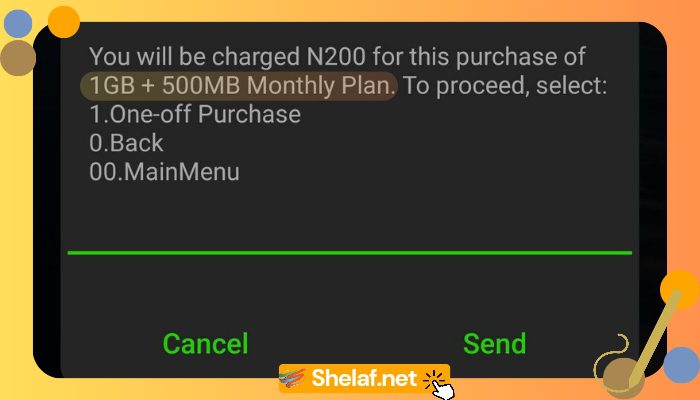

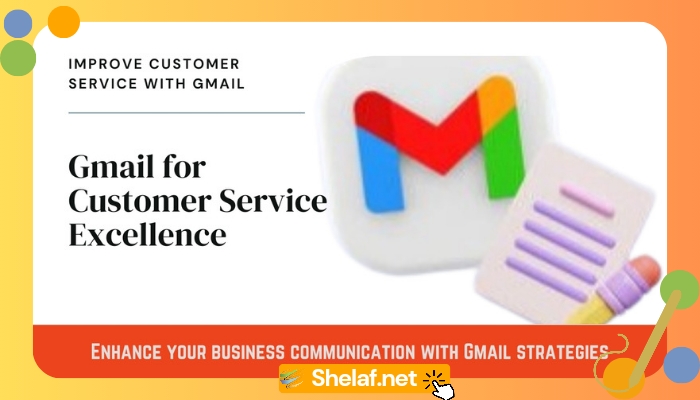
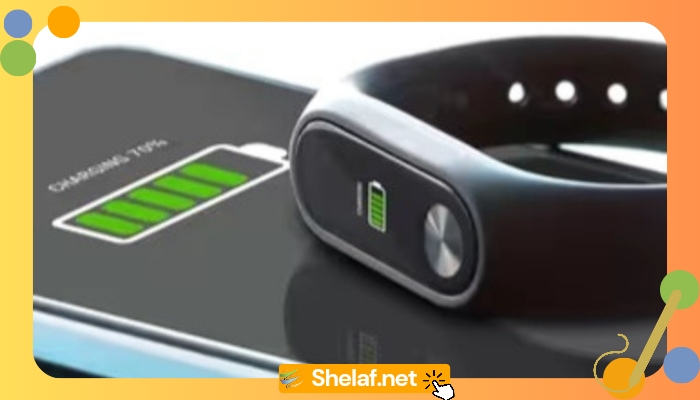
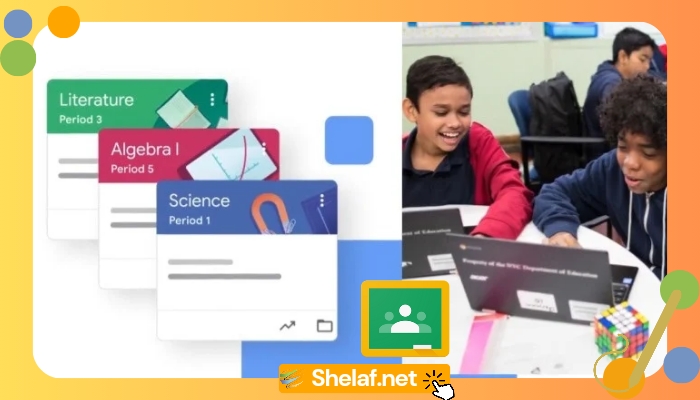
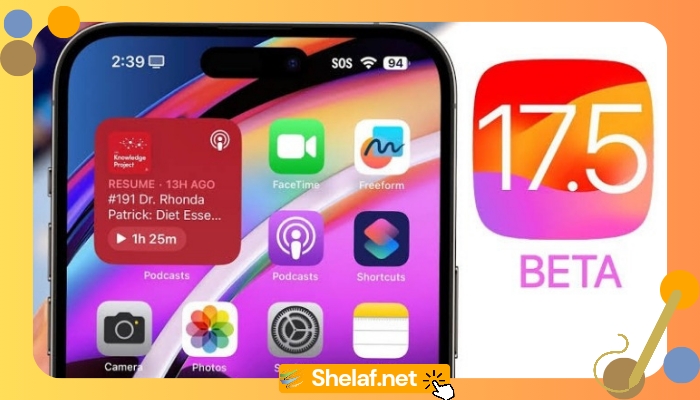

9 thoughts on “How to Browse on Other Phones/PC with Glo 3GB Blackberry BIS”
Good to know that this works on PC, keep the hard work up and on Funsho.
Regards: WorldWebSurfers.com
@Emmanuel Obarhua You are most welcome, glad to see your hand here.
I tried it on my Android and it was telling me pending activation since yesterday. What can I do?
@Adebola Adeyeye Kindly insert your sim on a blackberry phone then it will be activated.
Remove it from blackberry phone after some time and insert it back to your Android device then follow the below settings to make it work on your android.
1. On your Android device, go to ‘Settings’. Select ‘Wireless & networks’. Scroll down and select ‘Mobile Networks’.
2. Then ‘Access Point Names’, Click the Menu key (looks like four horizontal lines, a square within a square or the word Menu) Then select ‘New apn’
3. Just key in the following Glo BIS Apn blackberry.net and leave every other thing blank
4. Press the Menu key (looks like four horizontal lines, a square within a square or the word Menu) and select Save
5. Press on the grey box or circle to the right of "Glo BIS" and it will fill in with a smaller green dot or tick mark.
That's all.
Turn your device Off and on again to start browsing with the Glo BIS on your Android.
this is good to hear, but just checked glo website now i saw 1gig data there, or is just a fomality, i never use glo before, but im just trying to get any bb plan from any other network apart from airtel that i can use in my modem with laptop
@Anonymous Normally, Glo BB Plan of N1,450 will give you 3gb, dis was nt a formality, u may ask those people that are using it around you, but right now i advice you not to subscribe to it for other Phones/PC because it was blocked, it is only work on bb only for now.
The best one for now is Airtel bb plan, as you can use N1,200 to get 20gb or more.
Check out the below link.
How to Get 20 Gigabytes on Airtel With Just #1,200 and Enjoy Surfing on Phones, Tablet/PC
Does that mean glo bb plan wont work on any other phone like android apart from blackberry? Because i tried it on my phone, and i wasn't able to browse, it said no internet connection. Help?
Yes, we are nt yet detect d real means 4 glo bis to work on other phone/pc
Does it work with windows phone