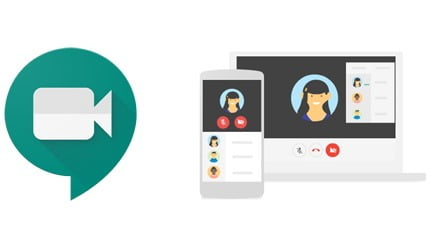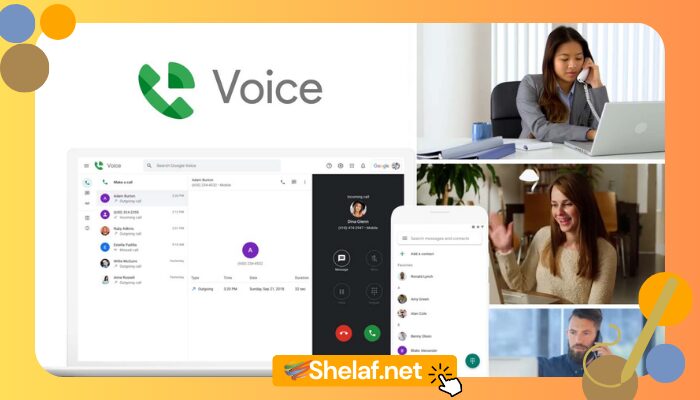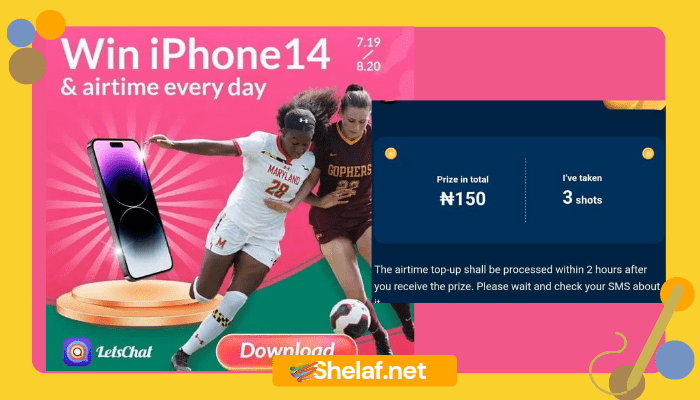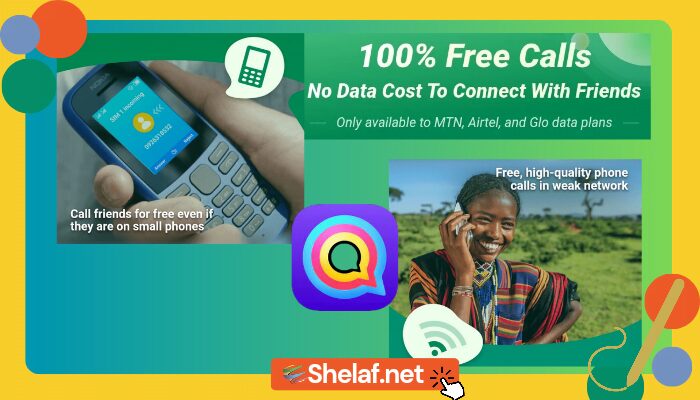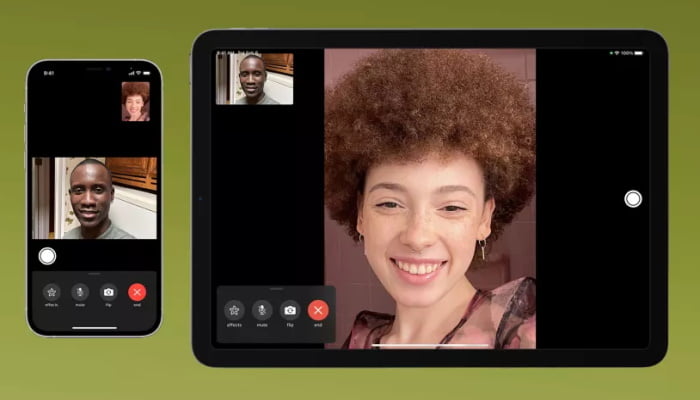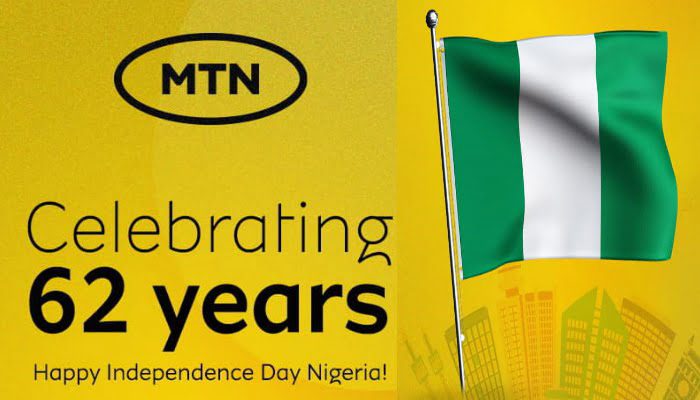Google Meet, Google’s newest video chat service, will soon be free for everybody. The service, which was previously locked behind G Suite, is opening up to everyone with a Google account.
COVID-19’s shelter-in-place requirements made millions of people turn to work from home. That led to a huge spike in video chat users. Teleconferencing service, called Google Meet, free to everybody, the decision takes aim at Zoom, the contender video chat service that’s become a household name during the stay-at-home era spurred by the novel coronavirus.
Before, Meet was only available to paying customers of G Suite, Google’s line of enterprise apps that includes Gmail, Drive, and Docs. Until now, anybody could join a meeting by clicking on a link, but creating a meeting required a G Suite membership.
The free version of the product requires a Google account, and video calls have a 60-minute cap. But Google said it won’t enforce that rule until after Sept. 30. The free version will also allow up to 100 participants and include features such as screen sharing and real-time captions.
Users will be able to access the service at meet.google.com or through the iOS and Android apps.
Google founder Pichai said Meet recently “surpassed a significant milestone” and is adding 3 million new users every day. Usage has increased 30-fold since January and Meet now has more than 100 million daily meeting participants.
Like Skype and Zoom, Meet will retain some premium features for G Suite customers, including dial-in phone numbers, larger meetings, and meeting recording.
Contents
How to use Google Meet, free
To sign up for the free version of Google Meet, go to the Google Meet page. Enter your name, email, country, and primary use for Google Meet (personal, business, education, or government). Agree to Google’s terms of service, and hit Submit. You’ll get a notification when the service is ready for you to use.
Once it’s available, here’s how to use the free version of Google Meet:
- Go to meet.google.com (or, open the app on iOS or Android, or start a meeting from Google Calendar).
- Click Start new meeting, or enter your meeting code.
- Choose the Google account you want to use.
- Click Join Meeting. You’ll have the ability to add others to your meeting, too.
Simple as that! Happy video chatting.
However, I think the general availability of Google Meet was too late to ride this wave for users. The work-from-home trend started two months ago when Google Meet was still locked behind the GSuite paywall. Zoom was ready and burst into the public consciousness as a result. By now, it seems like most of the people who were going to transition to a video chat app have already done so, and they picked Zoom.
Let’s hear your view about this general availability of Google Meet.