Galaxy Note 3 is an amazing Smartphone phablet from one of the biggest phone brand Samsung. Galaxy Note 3 is a successor to Galaxy Note 2. Samsung has put the limits on introducing this device.
Galaxy Note 3 has an incredible, elegant slim design. Galaxy Note 3 equipped with Samsung’s famous stylus S-Pen feature and S-Pen is a default factory accessory for every Samsung’s Galaxy Note. The design of Galaxy Note 3 is awesome, in contrast with previous Galaxy Note devices. Galaxy Note 3 has a much premium look and feel and also it is a very thin smartphone available yet.
Like its everlasting design, Galaxy Note 3 has some great features and hardware. You all Know it has S-Pen which enhances its productivity, making it best for students and office persons. In short Galaxy Note 3 is a powerful, fast and features rich device with a tasty look.
Talk about the operating system, Lollipop v5.0 was the last official update Samsung Galaxy Note 3 received. But thanks to the open source nature of Android OS there are many Custom ROMs available in the market which can be installed on different devices with adequate firepower.
We have put together a detailed step-by-step instruction on how to install Android 7.1.2 Nougat custom firmware on Galaxy Note 3 SM-N900 and how to install Android 7.1.1 Nougat custom firmware on Galaxy Note 3 SM-N9005, SM-N900T, SM-N900W8, SM-N900K and SM-N900S. If you are used to installing custom ROMs on your Galaxy Note 3, then this should not be any different for you.
However, for beginners, you need to root your Samsung Galaxy Note 3 and install a custom recovery.
- To Root your device, check out this instruction: How to Root Most Popular Samsung Phone or Tablet With CF Auto Root
- To install a custom recovery, check out this instruction: How to Install / Flash ClockworkMod Recovery On Android Device
Points to Note:
- This tutorial is only for installing Official LineageOS 14.1 Android 7.1.2 ROM on Samsung Galaxy Note 3 N900 and installing ResurrectionRemix Android 7.1.1 ROM on Samsung Galaxy Note 3 SM-N9005, SM-N900T, SM-N900W8, SM-N900K and SM-N900S. Please do not try on any other Galaxy Note 3 variants.
- Your Samsung device should be rooted and have ClockworkMod recovery installed from before.
- This tutorial will wipe out all your data. Proceed at your own risk.
- Perform a Dalvik Cache wipe before proceeding from the recovery mode.
- Samsung KIES will NOT detect your phone after installing this ROM because it is a custom firmware.
- Make sure you backup all your data on your phone before proceeding.
Disclaimer: All the custom ROMs and firmware, official software updates, tools, mods or anything mentioned in the tutorial belong to their respective owners/developers. We (Shelaf.net) or the developers are not to be held responsible if it damage or brick your device. You are not under duress to try out this tutorial 😉
Steps to Follow:
1. Download LineageOS 14.1 Android 7.1.2 ROM for Samsung Galaxy Note 3 N900 or Download ResurrectionRemix Android 7.1.1 ROM for Samsung Galaxy Note 3 SM-N9005, SM-N900T, SM-N900W8, SM-N900K and SM-N900S and Google Apps for Galaxy Note 3 to your computer.
2. Connect and mount your Galaxy Note 3 USB memory on your computer using the USB cable.
3. Now copy/paste the downloaded Android 7.1.x ROM zip and Google Apps zip files to your SD card. Make sure the files are in the SD card root (not in any folder).
4. Then turn OFF your phone and disconnect from the USB cable.
5. Now to get into the Recovery Mode. Switch ON the phone while pressing and holding Volume Up + Home + Power buttons together.
6. Once you are in ClockworkMod Recovery, select perform a full data wipe by selecting “wipe data/factory reset” as shown below. Use the Power button to select everything while in the Recovery Mode.
7. Then, perform a cache wipe by selecting “wipe cache partition” as you can see in the image below.
8. Now, this is optional but it is recommended to perform a wipe of your dalvik cache as well. You will not get into boot loops or any other errors. From CWM recovery, go to ‘advanced’ and then select “wipe dalvik cache”.
9. Then go back to the main recovery screen and select “install zip from SD card”.
10. Now select “choose zip from sdcard”. Using your volume keys, navigate to the Android 7.1.x ROM zip file that you copied to your SD card and select it using the Power button. Confirm the installation on the next screen and the installation procedure should start now.
Google Apps: Repeat the above step for the Gapps zip file as well and install it on your phone.
11. After the installation completes, go to “+++++Go Back+++++” and reboot the phone by selecting “reboot system now” from the recovery menu.
Your Galaxy Note 3 will boot now and Android 7.1.x Nougat custom ROM will smile to you on the device! Take note that the first booting process mighttake about 5 minutes to complete.
To Verify Go to Settings > About phone.
Enjoy the new interface and features.


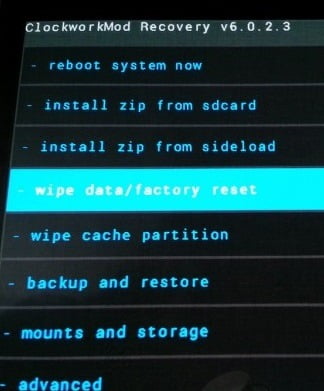
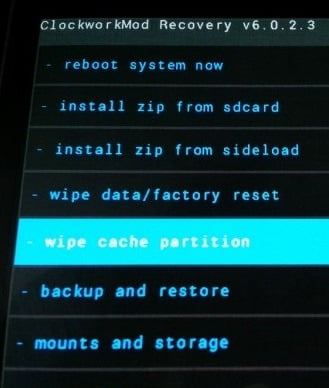
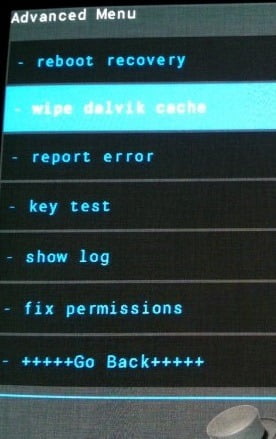
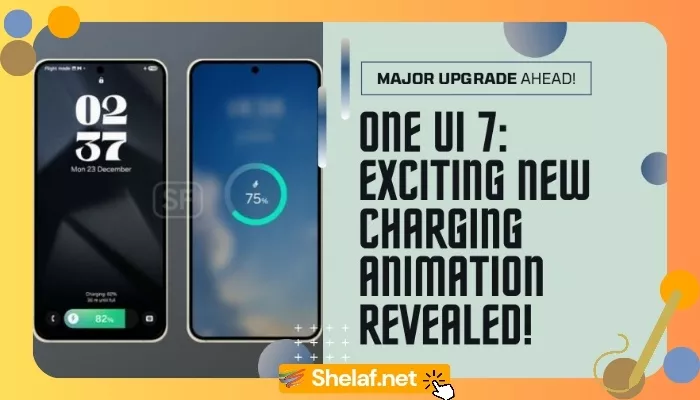

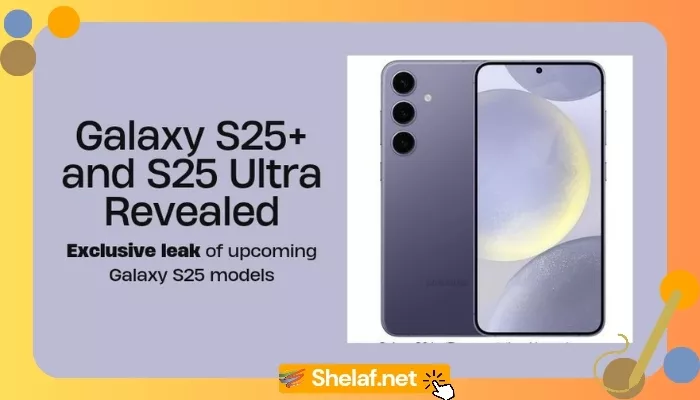
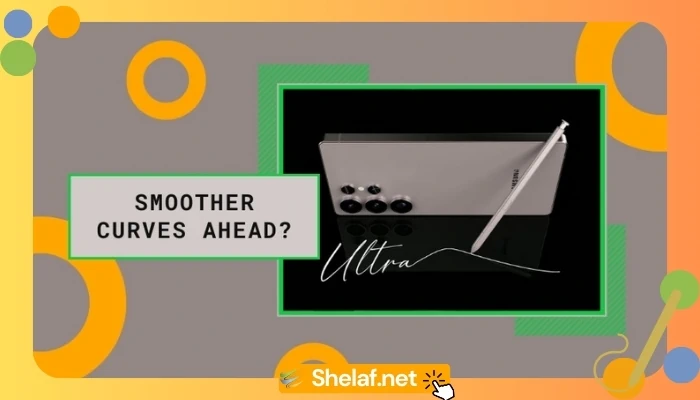
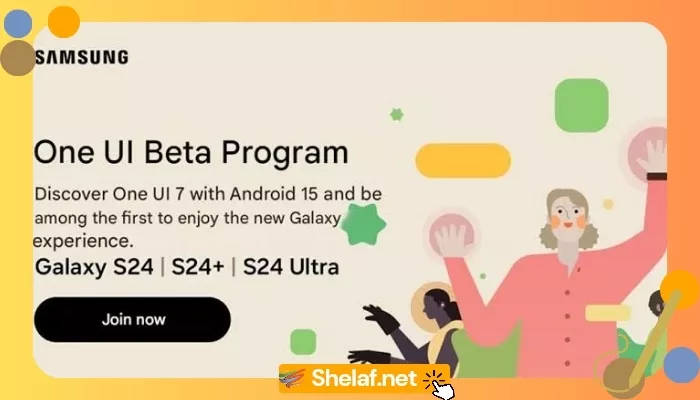

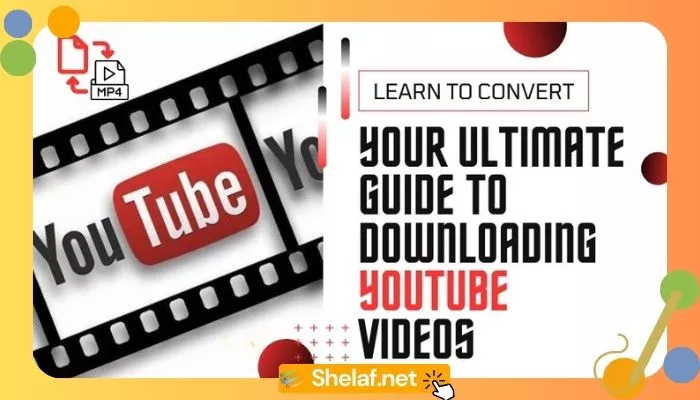

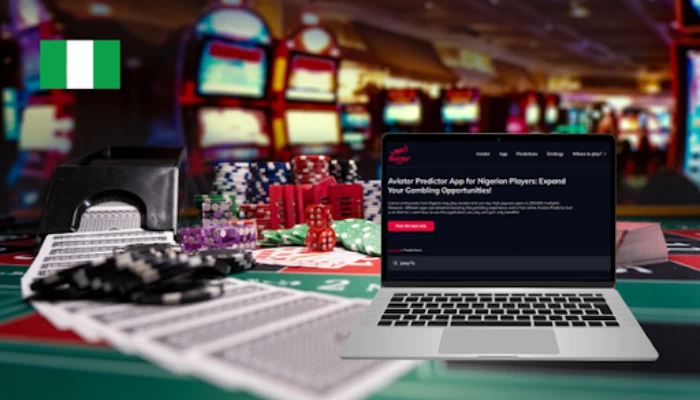

5 thoughts on “How to Update Galaxy Note 3 SM-N900, N9005, N900T or N900W8 to Android 7.1.2 Nougat Custom ROM”
nice one shelaf
Samsung phones are really good and handy
will check this out
Mtn free browsing cheat
Thanks a lot for the post, it will really assist me update my phone
@techsbaba
My phone will finally get an update..Thanks for the help
Thanks shelaf for the post. I use N900 and I've successfully rooted the phone. Now as for the update, the link to the google app isn't working, keeps popping up error. Kindly help out please. Thanks
You are welcome and thank you for the observation. The Google Apps link has been updated.