A screen recorder serves the dual purpose of recording audio as well as video content. No matter if you’re a coder who creates codes for YouTube videos or an entrepreneur who prepares presentations and visuals for your clients, the thought of “Only if I had recorded that!” would have surely crossed your mind.
With the best screen recording software like the one from Movavi, you can take your message across to your audience. You can record tutorials the easy way, and its 2-in-1 video functionalities mean that you could even edit the recorded screen videos as you want. Whether it be capturing online videos, the games you play or even recording programming activity, the recorder makes it all seem really easy.
Most of the screen recorders available on the internet are user-friendly and have a great user interface, to begin with.
Contents
The 7 Ways Using a Screen Recorder Can Help You
Here are certain ways a screen recorder could make your life much simpler:
1. Record content for future use
Think the statistics mentioned in the online presentation won’t stay with you for long? Or a particular Skype call will help you crack your dream interview? A screen recorder records all the above information in real-time, making future reference a cakewalk for you.
2. Showcase your product effectively
If you are a person who looks after the Sale of your firm and needs a perfect method to get your message across to your prospects, then a screen recorder will do just that. It helps to enhance the user interface as the prospect gets a first-hand experience of your product – making it stand out among the rest!
3. Past references
If the current design of your product is just not up to the mark and you miss the old design, but you somehow managed to record the entire procedure of creating the old design with your screen recorder, then you are in safe hands. This will help you to refer to your past work and work on creating a product, suitable to the needs and the requirements of the customers.
4. Educational Purposes
One of the top ways for which one can use a screen recorder is to record a video to spread knowledge on a particular topic, you are passionate about. Let us take an example of a person who is interested in Digital Artwork. This person can create tutorials on several digital artwork platforms and upload them on the internet for those who want to learn the same skill. This will not only help the person to hone their skill, but also provide education to those who may not have access to such facilities.
5. Customer Support
I know of a certain Information Technology company that provides customer support with the help of screen recording. All you need to do is mention the problem faced by you on the company’s website by sharing a small clipping of the issue or the technical glitch. Voila! Your issue will be solved in no time.
6. Creating better Personal Relations
PR personnel of companies may use screen recorders to create livelier and visually appealing descriptions of their products for Media Houses to generate greater positive publicity for their firm. Needless to say, the better the PR, the better will be the sales for the firm. Even for firms who are just starting out, or for those people who manage their businesses from home itself, a simple act of screen recording the functioning of your product creates a great impact in the minds of the target audience, thus attracting them towards your product.
7. Creating a video library
One can easily save online streaming videos with the help of a screen recorder. You come across a video you feel will be of some use to use in the future? You save the same in your video library. So the next time you are in need of some help, you know where to look for it.
You can also tell a story realistically.
Have always wanted to present and produce your story to the World but didn’t have the right medium to do so? A screen recorder will sort it out for you. Create content you are passionate about replete with the required audio and visual effects and watch the World go gaga over your efforts.
There are several screen recording apps available on the internet, some providing extremely advanced features, while some with basic functionalities, one can make do with at the beginner’s level. You need to carefully go through the functionalities mentioned and choose what serves you best. It’s time one fully understands the use of a screen recorder and utilizes its full potential.
To Download Movavi 2-in-1 screen recording software, log on to https://www.movavi.com/screen-recorder/
Also Read:

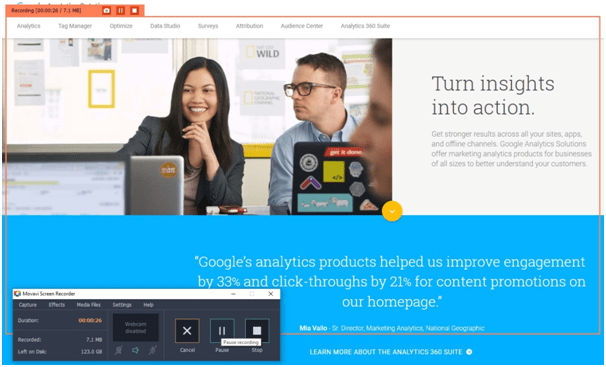
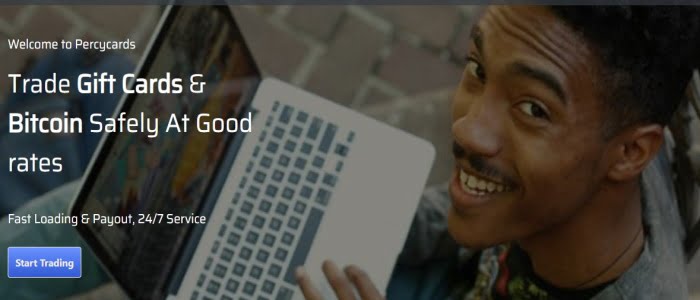

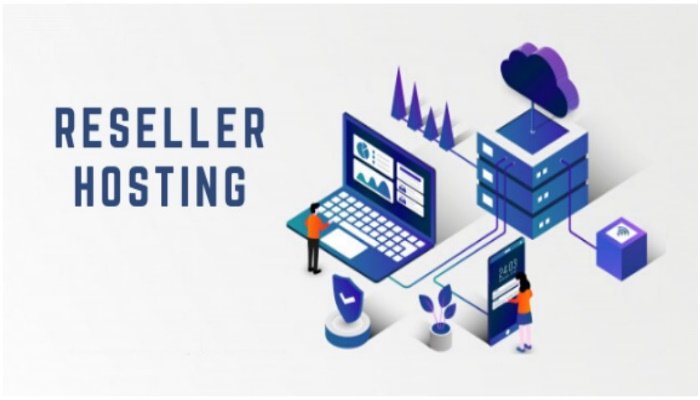

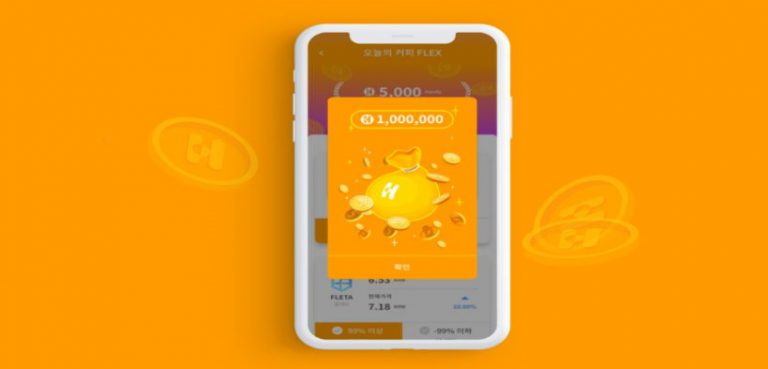





2 thoughts on “The Top 7 Ways to Use a Screen Recorder”
Great review and recommendation of the free and fee-based options. (Despite its title, this video is not a tutorial…follow the links for the actual tutorials.)
Good article